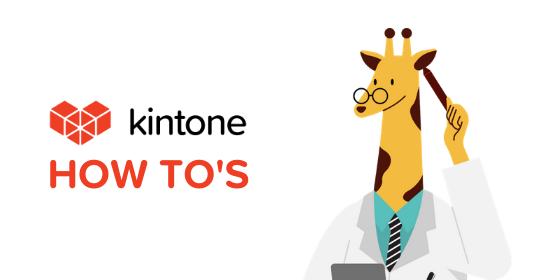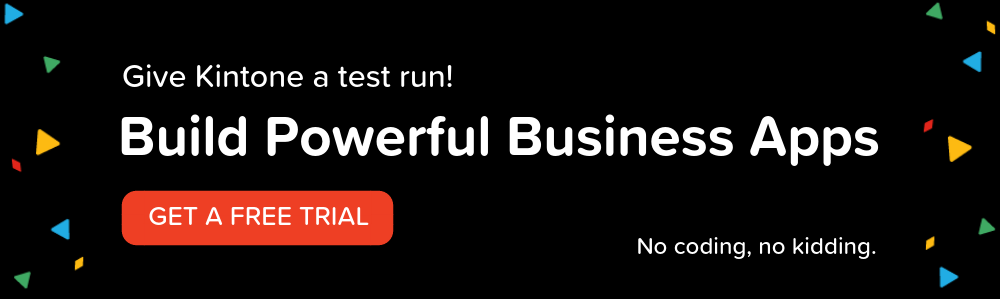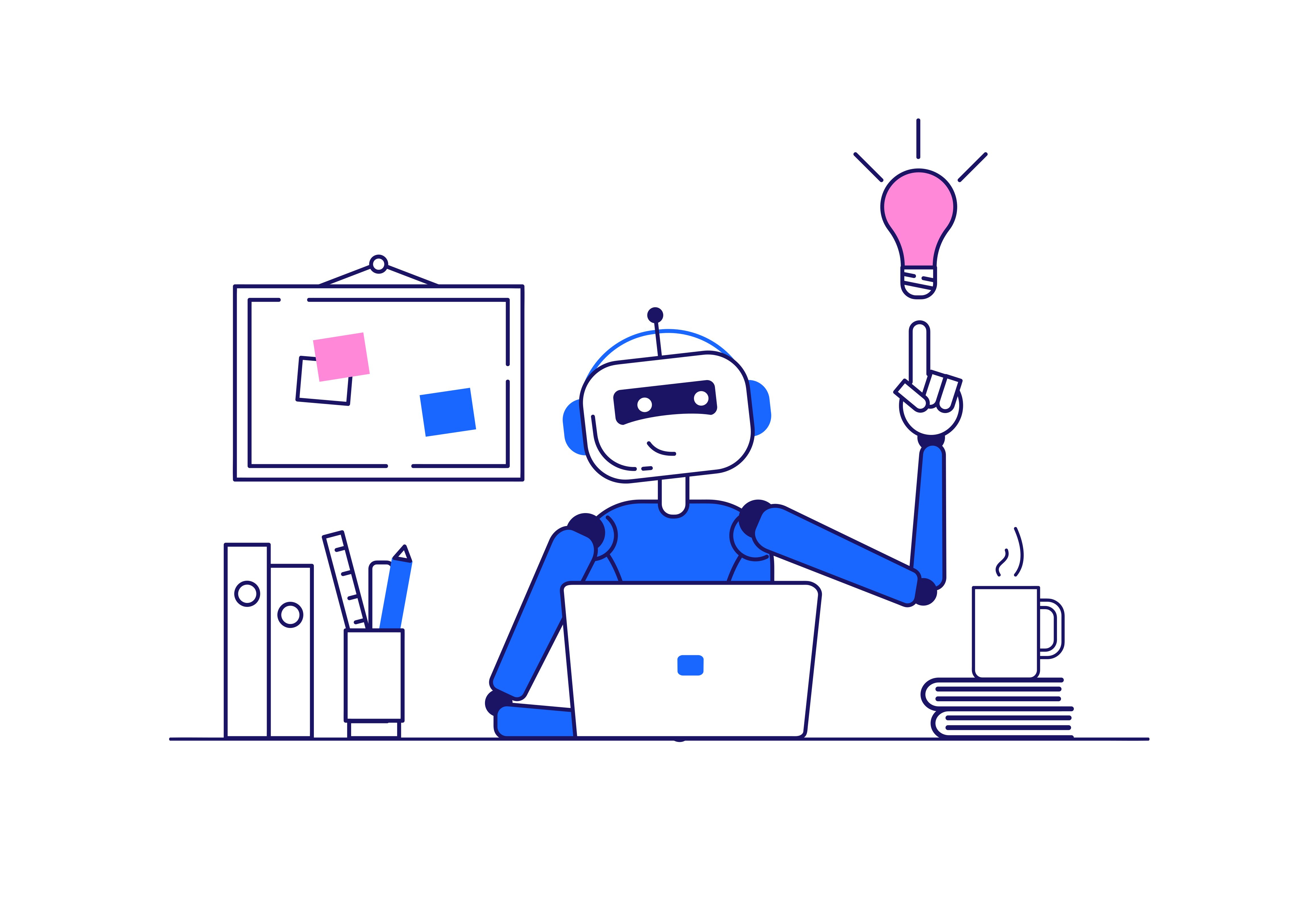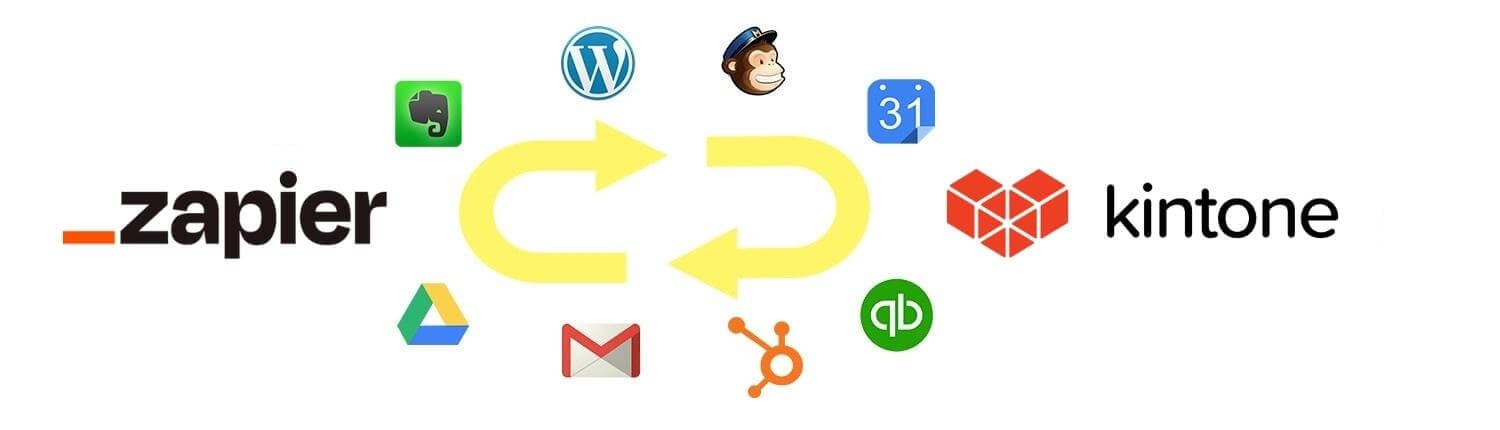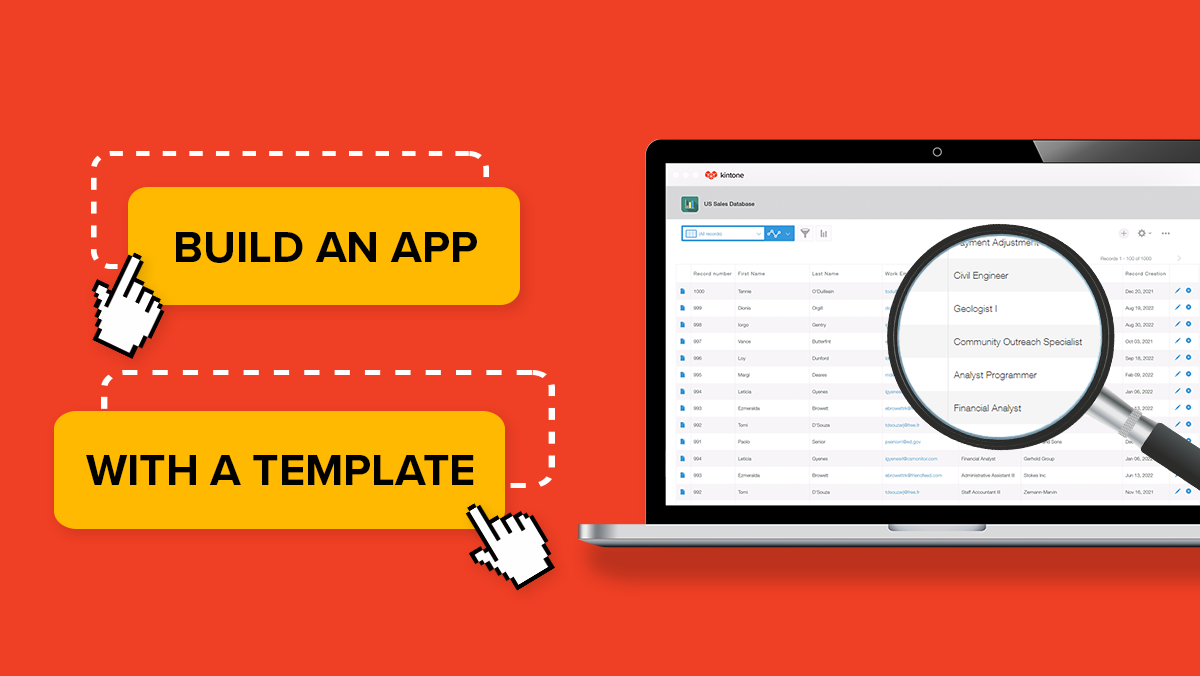Work smarter with less clicks in the Kintone platform. When using the User Selection field on an app form, did you know you can set a user as a default option when a new record is created?
You can save time by setting the default as a specific user or have it auto-populate the user who created the new record, aka, the Logged-in user.
How to set the default User Selection as the Logged-In User:- Within an app, click the Gear wheel on the right.
- Navigate to the Form tab.
- Drag and drop the User Selection Field to your Form.
- Hover over the User Selection field and click the gear wheel to open the field settings.
- Click the blue user icon and select the Others tab.
- Select Logged-in user from the left, then select Logged-in user on the right.
- When the Logged-In user has been selected, the blue box on the bottom right should say Add (1).
- Click Add (1). Logged-in user should now display under Default Value.
- Click Save, Save Form, and Update App.
Now, when you create a new record in your app, your user will auto-populate under the user selection field. For step by step instructions, check out the video below!
Have further questions? Please email support@kintone.com.
Recommended Posts