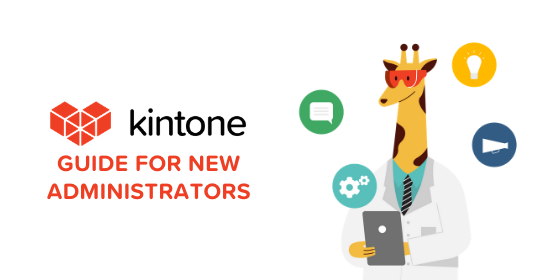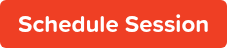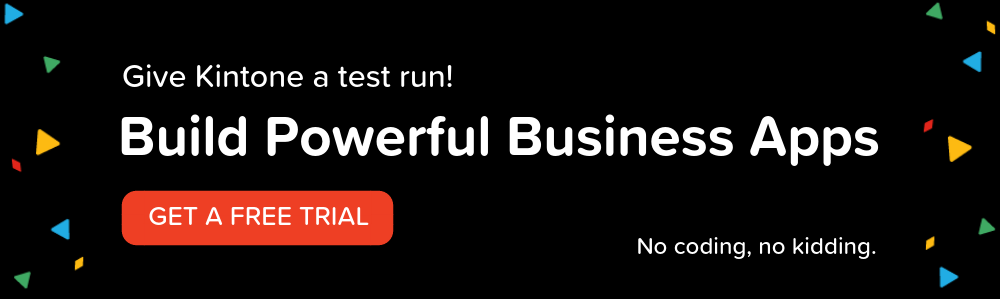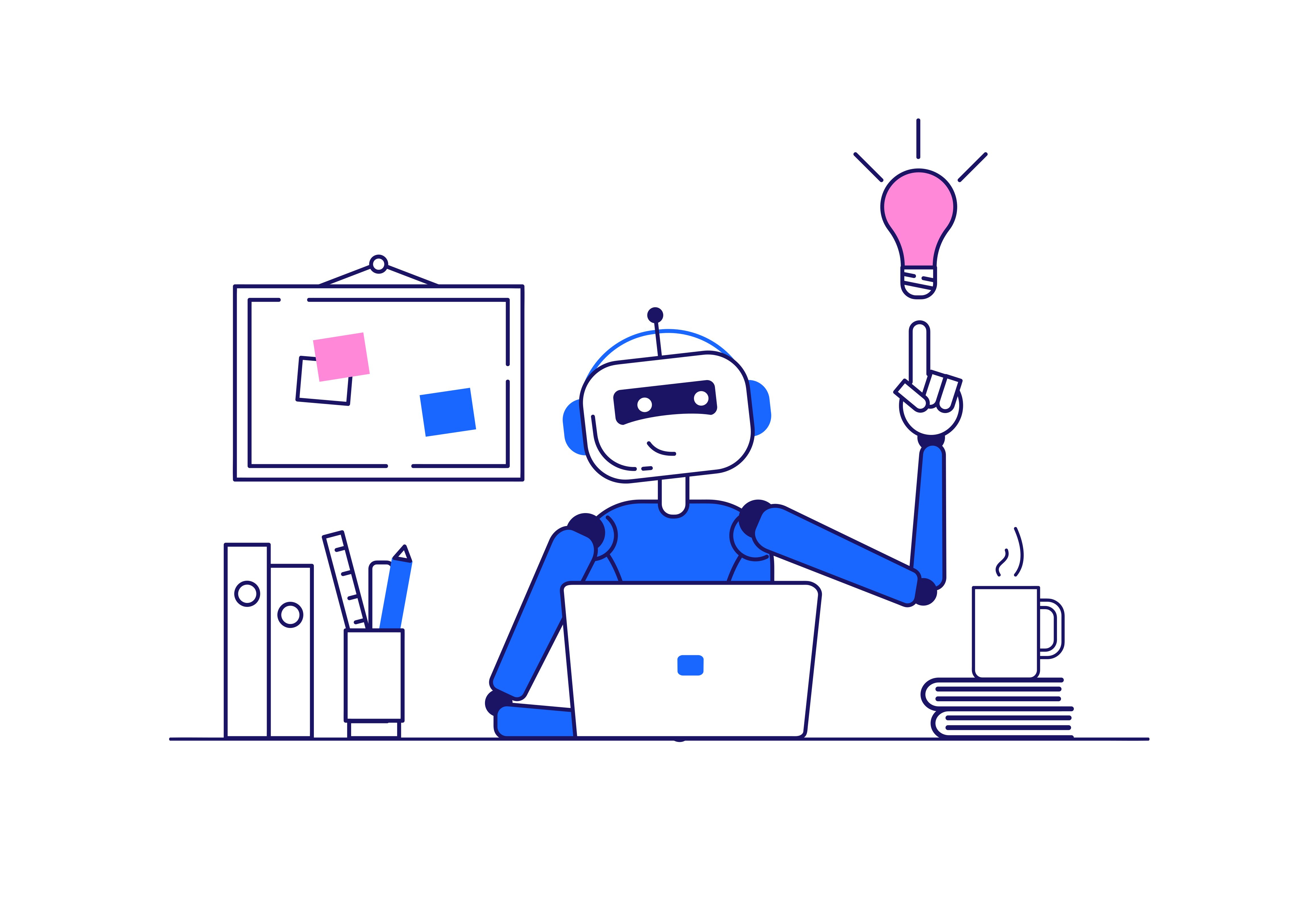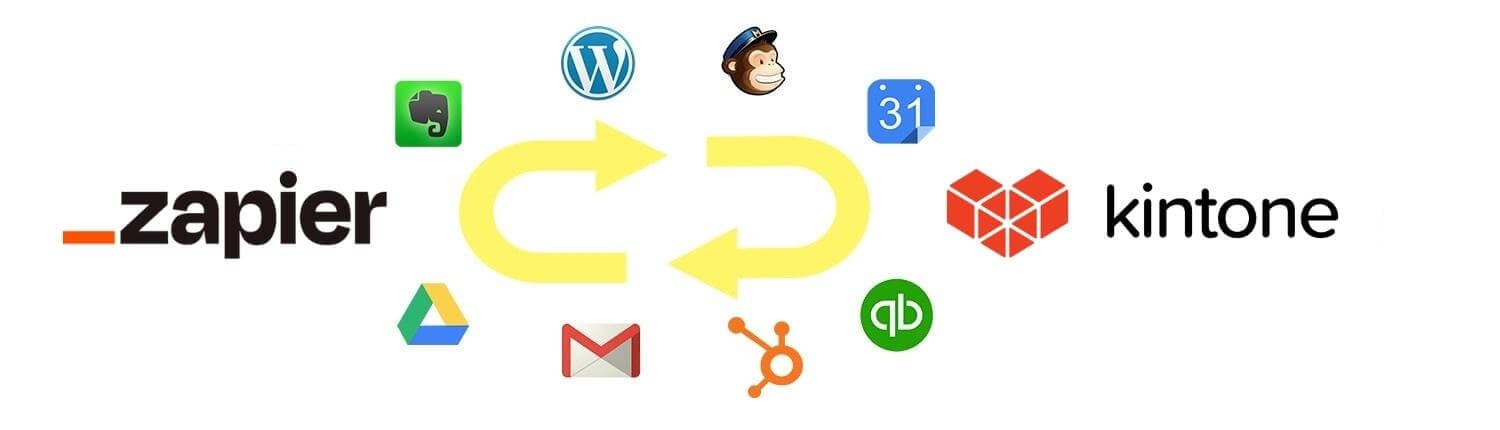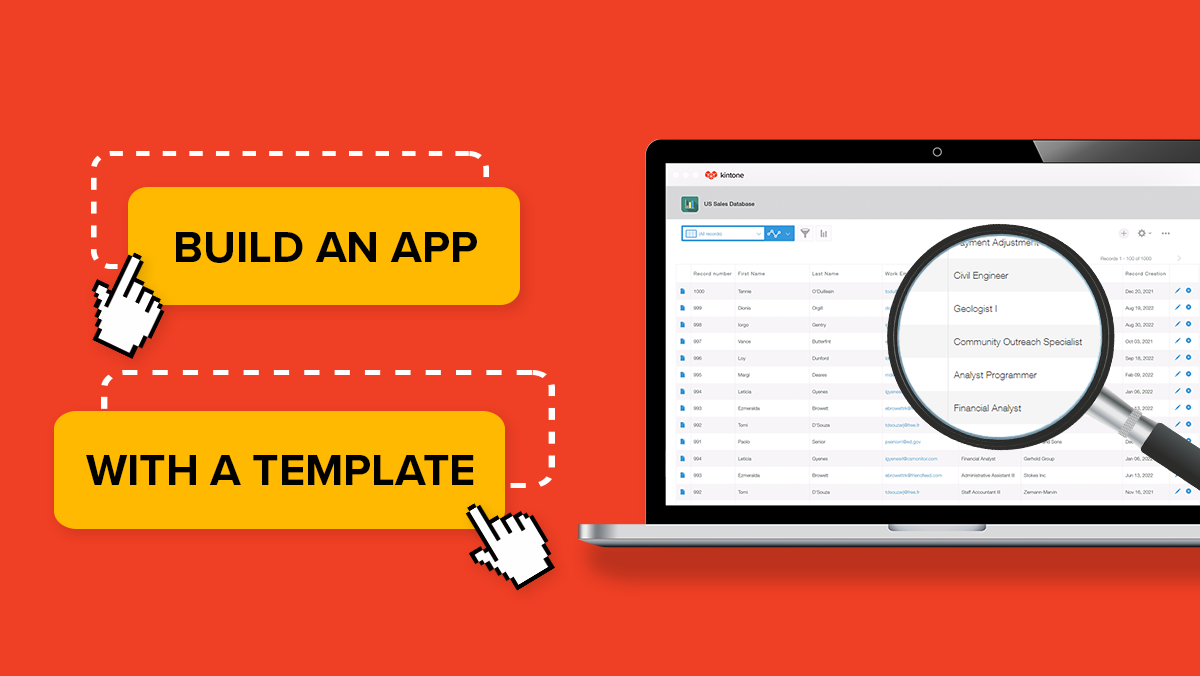Welcome to Kintone! Starting out as an administrator can seem like a daunting task. You may be asking, "Where do I even start?" We've made a step-by-step guide on what to set up first as a Kintone Administrator for a quick and easy transition.
Steps for New Admins
- Change Your Subdomain URL
- Add in Users
- Set Administrators
- Create Departments to Organize Users
- Set Login Security Settings
- Personalize Your Subdomain
- Familiarize Yourself With Resources & Support
- Next Steps
Step 1: Change Your Subdomain URL
Your subdomain is how you access your Kintone portal. This was randomly generated when you first started with your free trial process. It may look something like this: j3b4bkh3.kintone.com. We recommend changing it to something more recognizable, like your company name.
Before making this change, be sure to give your other users a heads up so they don’t have trouble accessing Kintone with the old link. Any bookmarks or links posted with the old subdomain name will no longer be valid.
For a written walkthrough, see Changing Subdomains.
Step 2: Add in Users
Adding in your users is a great item to check off your list early, even if you aren't planning on officially introducing them until you launch your apps. User accounts are necessary to set up notifications and permission settings that need to be set prior to letting your team have access.
If you'd like to hold off on officially sending them login details until you're ready, you can choose to create their account with a manual password. You can then resend a password to their email later on.
For a written walkthrough, see Adding Users.
Step 3: Set Administrators
A Kintone Admin has access to all of these backend Users & System Administration settings. This includes, but is not limited to accessing subscription details, creating users, and setting login security settings. Kintone Administrators have access to the App Settings of every app. They also have permission to all features of the platform, like creating apps & spaces, and accessing Kintone Administration, which is another set of Admin features accessible from portal home.
IMPORTANT! We highly recommend having more than one Users & System Administrator per account. This will be beneficial if the main admin has login trouble, if the admin suddenly leaves, or if an end user needs help resetting their password and the main admin is out.
For a written walkthrough, see Adding Kintone Users & System Administrators.
Step 4: Create Departments to Organize Users
Setting up Departments and Groups (or Roles) is beneficial when setting up app permissions, process management, notifications, or mentioning groups of people in comments. Instead of including each individual user, you can just use the entire department or group. Additionally, if an employee leaves the company, you won't have to go in and change any permissions. Simply add their successor to the Department or Group and they will receive the same notifications and permissions set.
For a written walkthrough, see Adding Departments, Managing Groups (or Roles) & Adding Job Titles.
Step 5: Set Login Security Settings
In Kintone, Administrators can set login security settings depending on how secure you need your subdomain. This includes settings for password policies, restricting by IP Address, and setting up advanced measures, such as, SAML and two-factor authentication.
To set up advanced security settings, please refer to the articles below:
For a written walkthrough, see Security.
Step 6: Personalize Your Subdomain
You have the option to update logos and the login page. This lets you add the personal touch of your company to Kintone.
For a written walkthrough, see Header/Login Page/Design & Changing the Header Color.
Step 7: Familiarize Yourself with Resources & Support
Kintone Customer Success has created some great resources for you and your team. We've highlighted a few below, but be sure to bookmark our Customer Resources page for a full list.
Help Guide
Here you'll find written walkthroughs on how to use and set up the different features of Kintone.
Training Webinars
Register for upcoming training webinars. Whether you're an Admin, App Builder, or End User, there's something for the whole team!
Video Training Library
Watch training videos on a wide range of features and see how they all work together.
Tips & Tricks
Each post contains a short video tutorial and quick tips as you learn specific features.
Our Support Team is ready to help! If you need further assistance, don't hesitate to submit a ticket and someone from the team will reach out.
Step 8: Next Steps
Woohoo! You've successfully:
- Added & Organized Your Users
- Set Necessary Login Security Settings
- Personalized Your Subdomain
- Familiarized Yourself With Resources
Whether your apps are complete or you are still making final touches, your account is in the perfect spot to allow your team to get started. To help determine the best next step, have you met with your Customer Success Representative for your complimentary 1-hour app review & training session?
No, I have not met with my Customer Success Representative...
Let's schedule your complimentary session! During this time, you'll review your goals for Kintone and create a plan to ensure your apps are up and running and your end users are successful.
Yes, I've met with my Customer Success Representative!
Wonderful! Since you're in close contact with your rep, I'm sure you are working on or close to being done with your apps. Next, I'd suggest checking out some training webinars that we schedule throughout each month. Whether you need more admin training, help with app building, or assistance with training end users, there is something for the whole team!
Questions? We're happy to help! Please visit kintone.com/support.