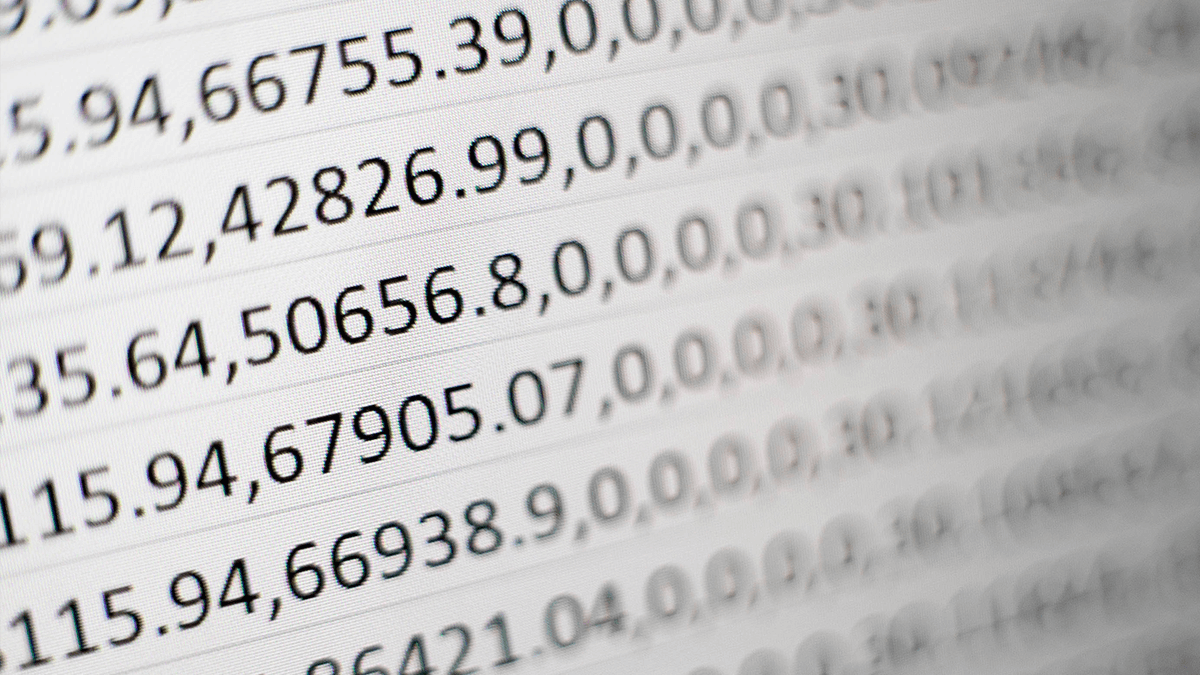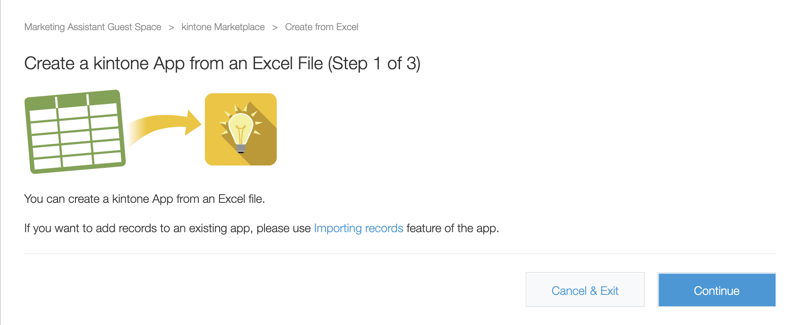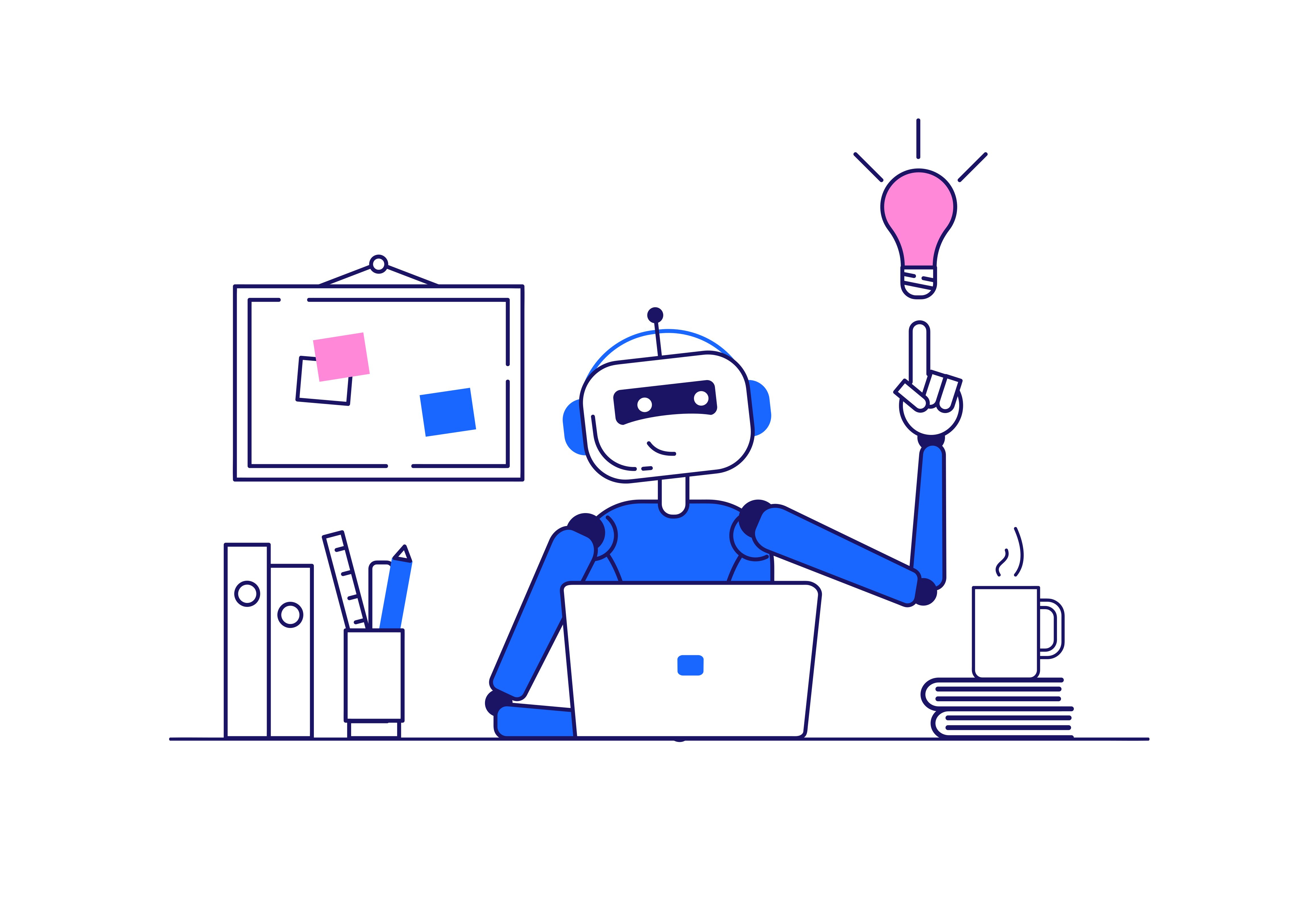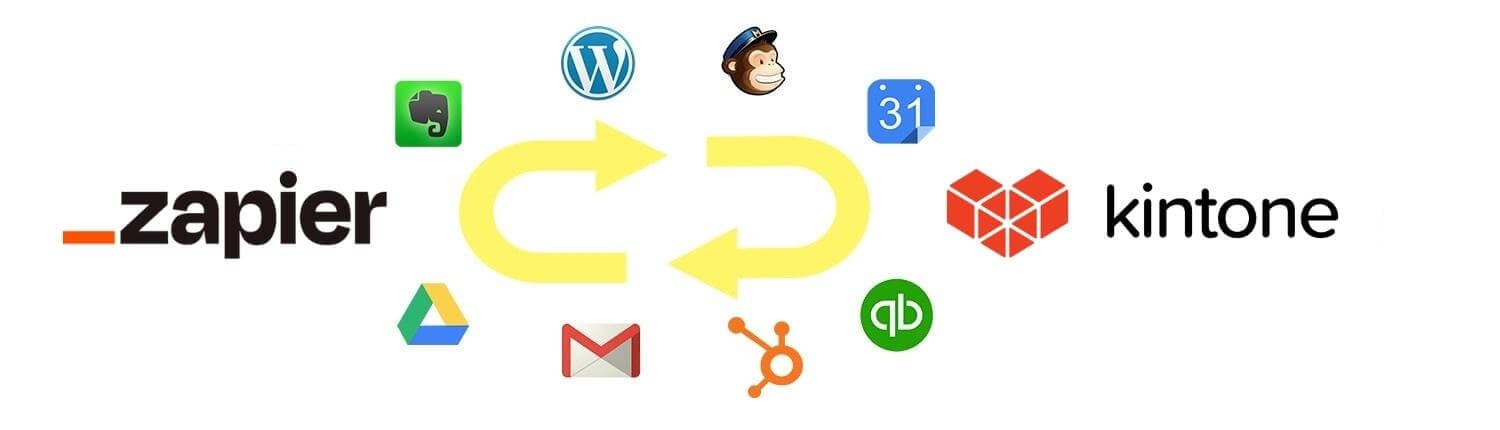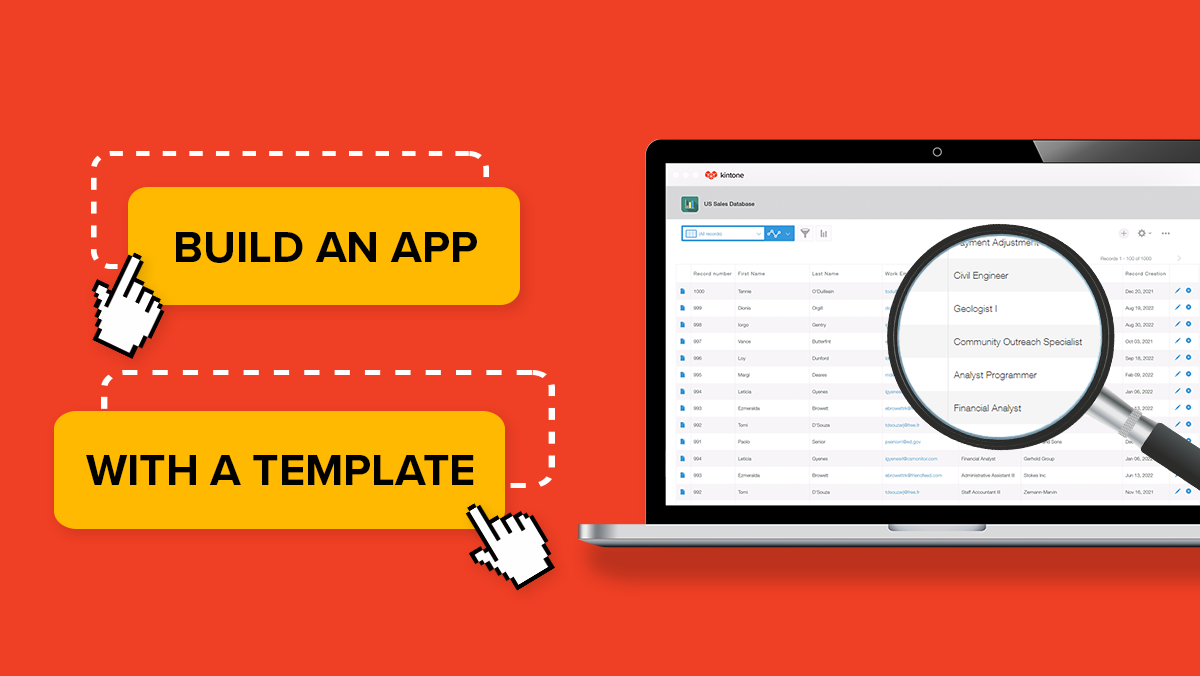The problem(s) with spreadsheets
The management of JP Morgan Chase would likely agree that spreadsheets aren’t always the most loved office tool based on what happened to their company in 2012 when a spreadsheet error partially led to losing 6.2 billion. That is 6 billion with a “b”, but the bank still made a record profit of $21.3 billion that year so it may have been more embarrassing than financially devastating.
What they may not know is that they’re in good company; a study published in the Journal of End User’s Computing found 88% of spreadsheets contain errors that affect a business’ bottom line. Still, there is no denying their customizability or that they enable you to organize information clearly, concisely, and efficiently.
So, beyond errors that lead to compromised data, what else is dinging the reputation of spreadsheets?
- They’re often overused for tasks they're not ideally suited for
- Version control can become an issue
- It’s tough to have both accessibility and security (one is often sacrificed for the other)
- Data is usually siloed and scattered
- Communication about the data happens elsewhere, like chat or email
And spreadsheets aren’t the only office tool that hurts workers productivity; in general, employees are using too many software applications, which also increases inefficiency.
Turn your inefficient spreadsheets into performers
But what if you could use your spreadsheets to create customizable apps that manage your team’s data and processes, reducing the need for so many software applications? You’ll not only spend less time reorganizing your data, you and your team will learn from it.
Kintone brings data and communication all into one visible place by:
- Making database app building accessible
- Centralizing data and operations
- Unifying team communication
So, what is Kintone?
Kintone is a no-code/low-code cloud platform for teams to easily and efficiently share and collaborate on their data. Essentially, Kintone allows anyone on your team to create database apps that solve organizational inefficiencies in minutes.
How Kintone works
You’ll start by creating a “space” which is a digital workspace dedicated to a specific department or project. By creating threads, you can house your team’s communication alongside your data all in one place (for everyone to view). And the app section is where you can keep all the applications you and your team design to perform an operation, including the spreadsheets you can turn into high-performing database apps.
Here's an example of a space:
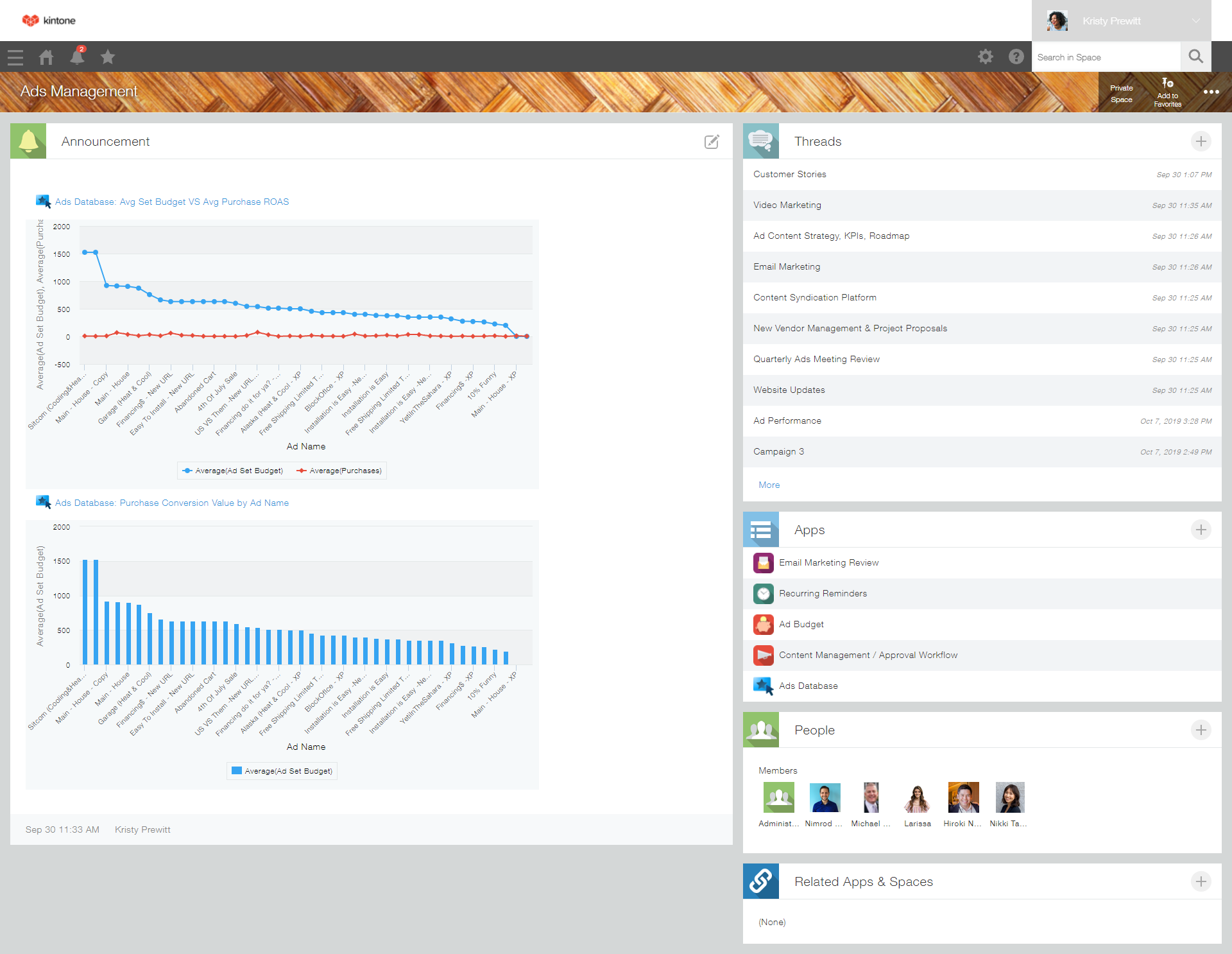
A Demo: Transforming your spreadsheets into Kintone database apps
Now we'll walk you through the process of converting your spreadsheets into customizable and dynamic database apps that you can use to track every aspect of your work.
1. To get started, choose an Excel spreadsheet to convert into a Kintone database app. Today, we'll be using a spreadsheet of customer names and contact info to create a customer database. Next, you’ll need to format the Excel spreadsheet so it can be imported to Kintone. To make sure your spreadsheet will be converted properly, you'll need to check off a few boxes. Here's what that looks like. You'll need to make sure the first row includes the column names, such as Customer Name, Phone Number, and whatever else is stored in the spreadsheet.
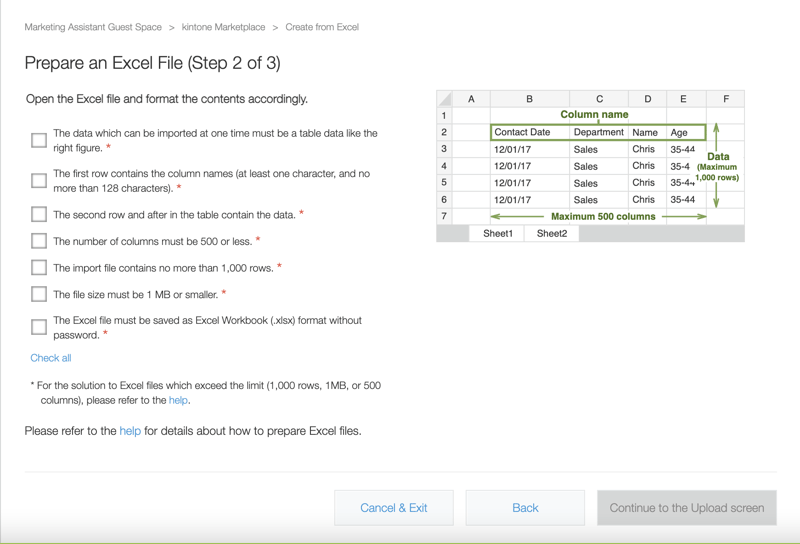
2. Once you've ensured your spreadsheet is formatted correctly, check the preview (see image below). If it looks good, you’re almost ready to convert it. You'll also need to select what types of data fields you need for each column. For example, for Customer Name, you'll need a text field, but for Email Address, you'll want a link field. Once you're done with that, go ahead and convert your spreadsheet into a database. Now, each of those line items in your spreadsheet have become data records in your database.
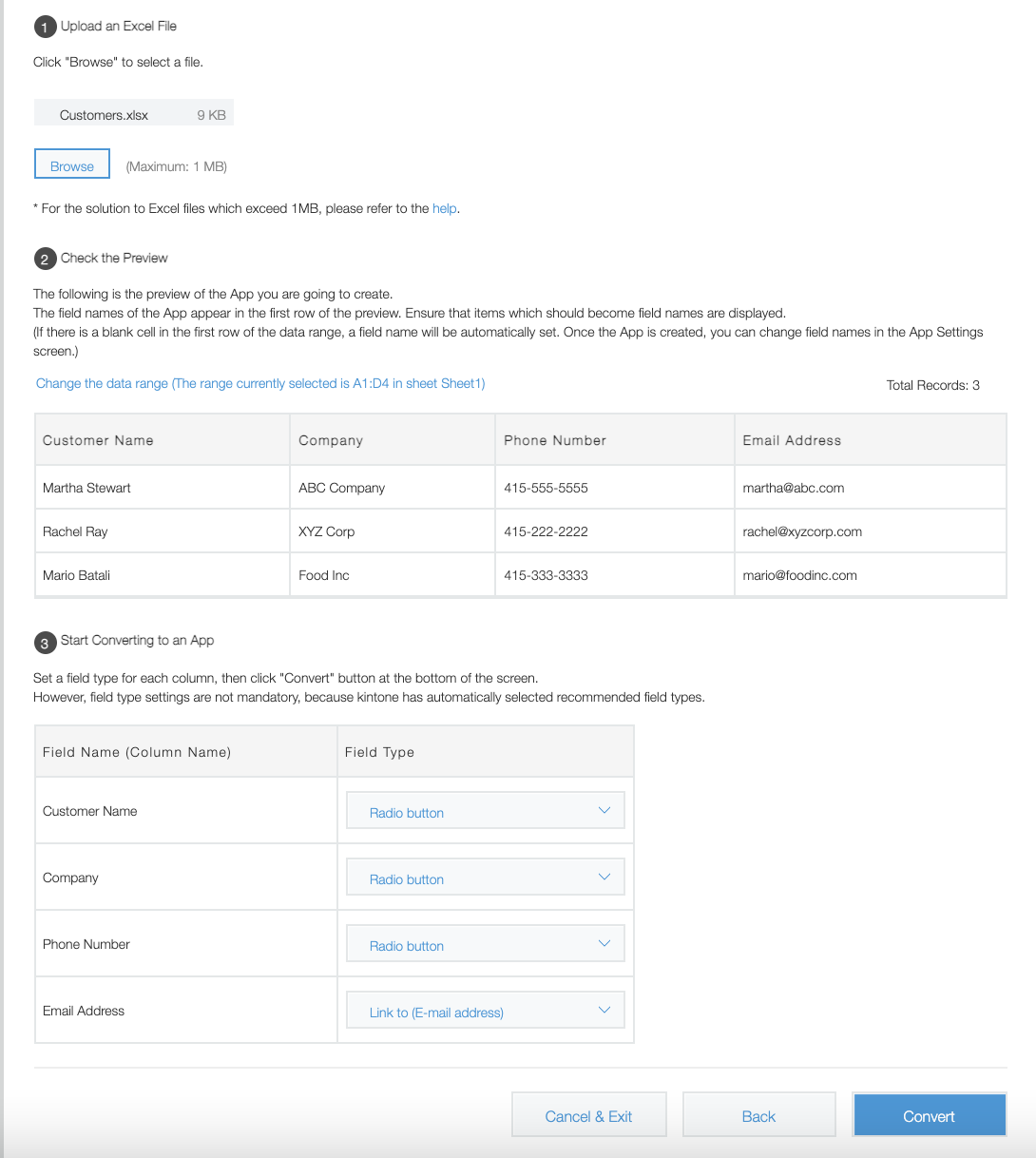
3. Now you’ll be able to customize your new database! Just click on the settings icon. By dragging and dropping the icons on the left (see image below) according to what you want in your database you can add things like a timestamp, a new table, add a field that labels who created the database and much more.
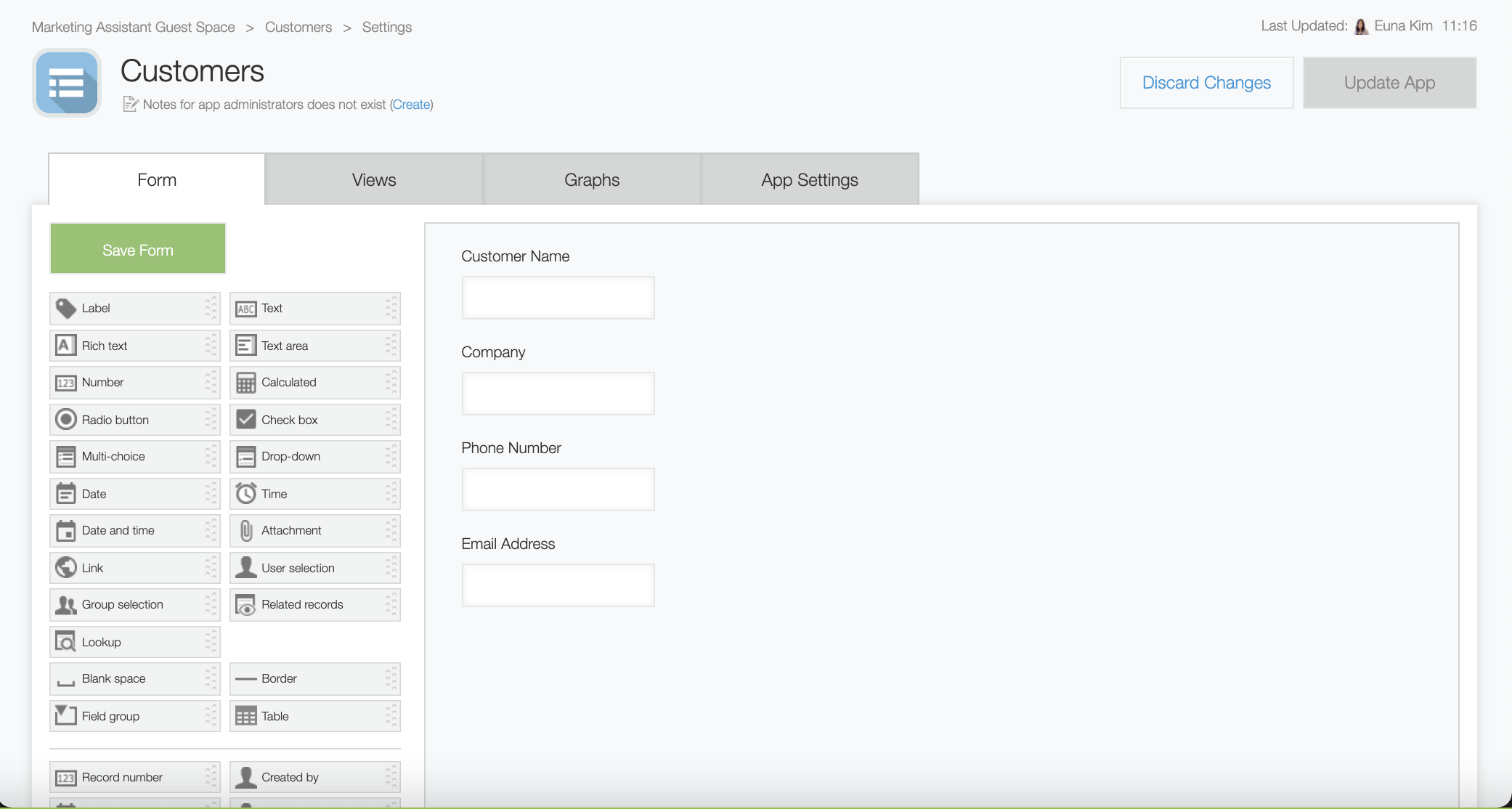
4. After you’ve added all the fields that will make your database perfect for you and your team, click on the “update app” button and you’ll be automatically redirected to a view of your database with all the changes applied.
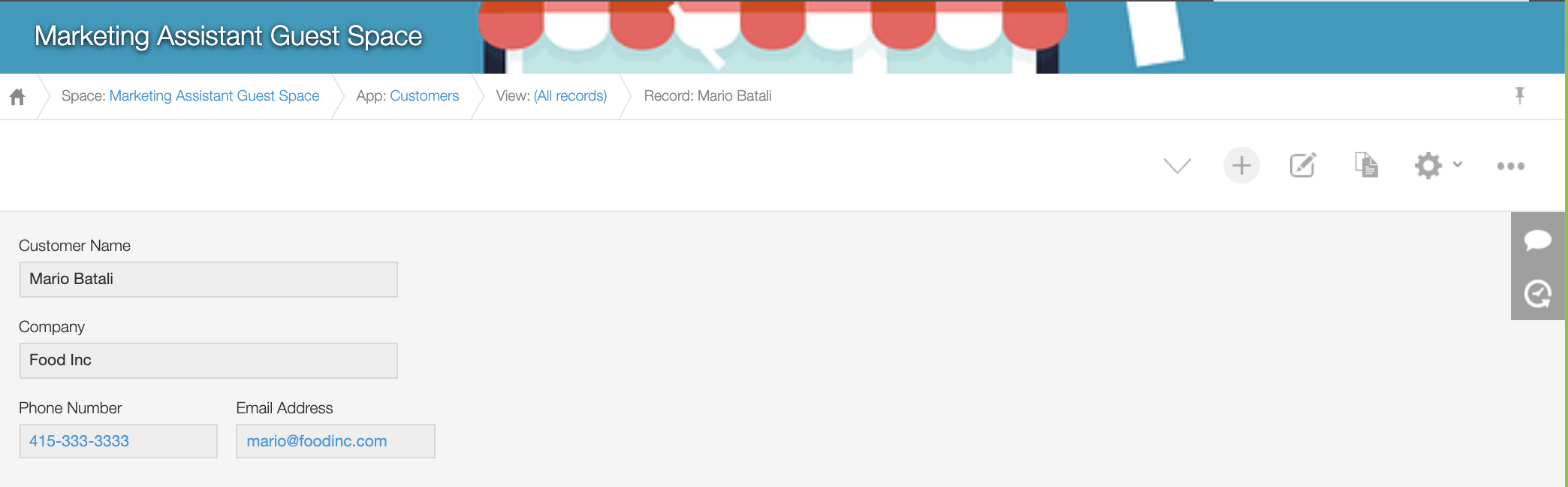
5. Congrats! Your new customer database app is set up. You can now do a few different things to make your new app even more useful and efficient, whether it's adding new fields like Customer Status or setting up filters like active versus inactive customers, customers sorted by company size, customers assigned to you, and more. You can also create charts and graphs of your data with just a few clicks and save them for easy access later on or set up a workflow to manage different steps in your sales process.
Want to try Kintone's spreadsheet to database converter yourself? Learn more about how it works here and sign up for a free 30-day trial, no strings attached.
About the Author
Kristy is a writer living in Atlanta, Georgia where she works, plays and explores life. When it comes to writing, she’s pretty much dabbled in nearly every form—she penned her first published piece, a poem titled “What’s in a Name,” when she was in grade school—she finds it ironic that she has forgotten peoples’ names all her life. When she isn’t moving her fingers on a keyboard, she’s likely enjoying time with friends, playing tennis or spoiling her 10-year-old Scottish Fold cat, Cash.