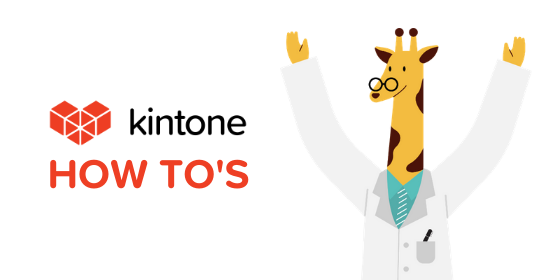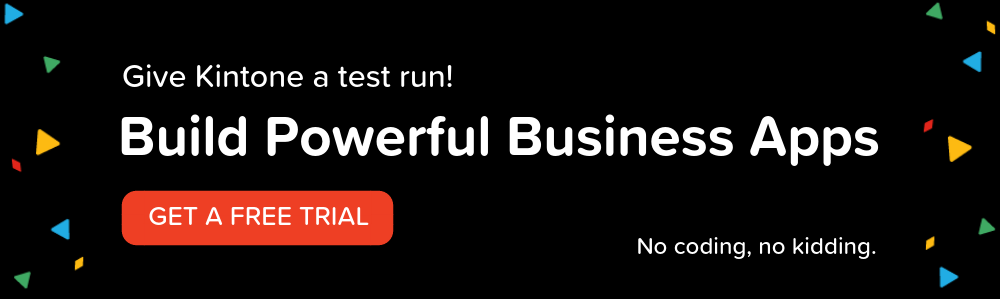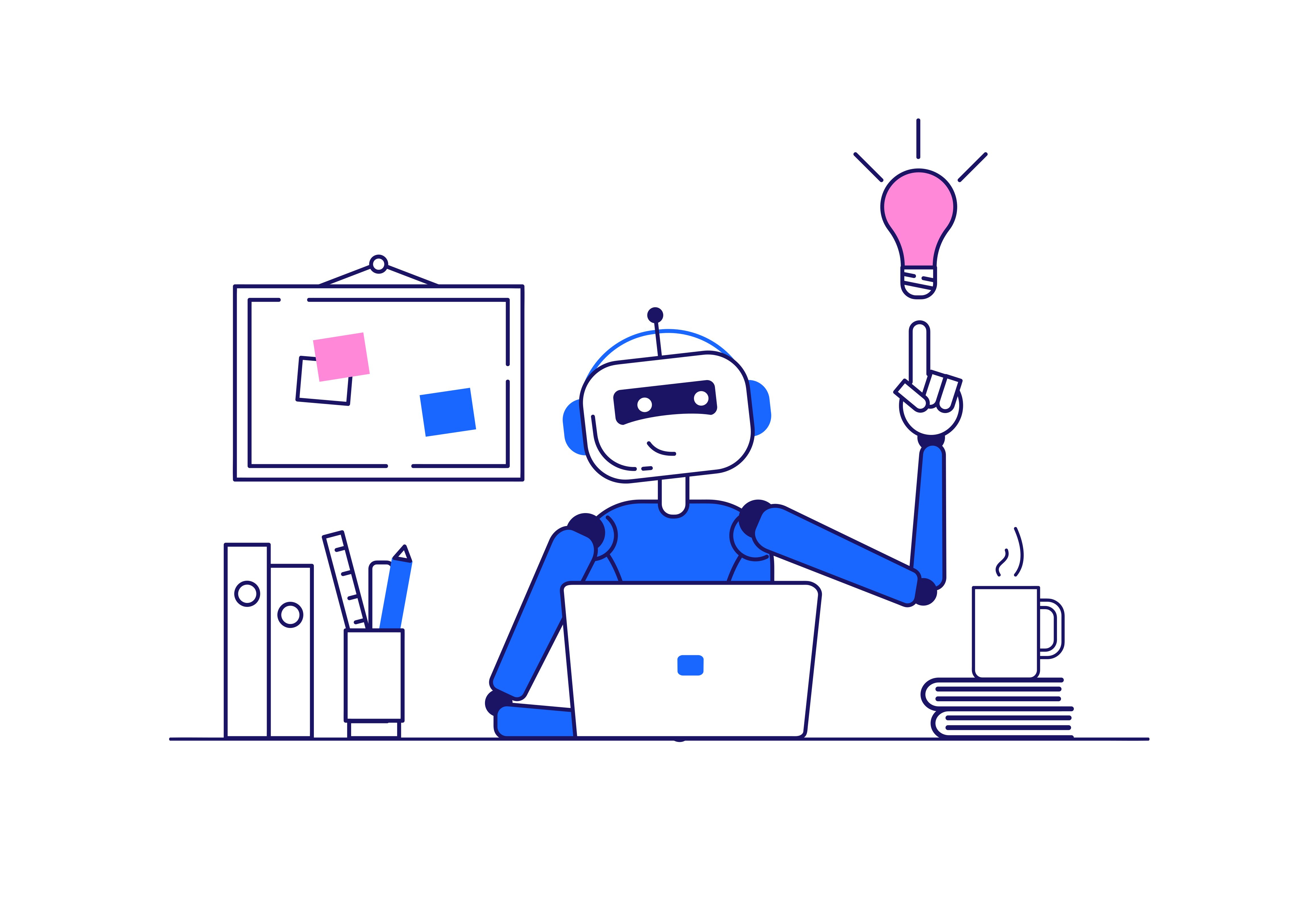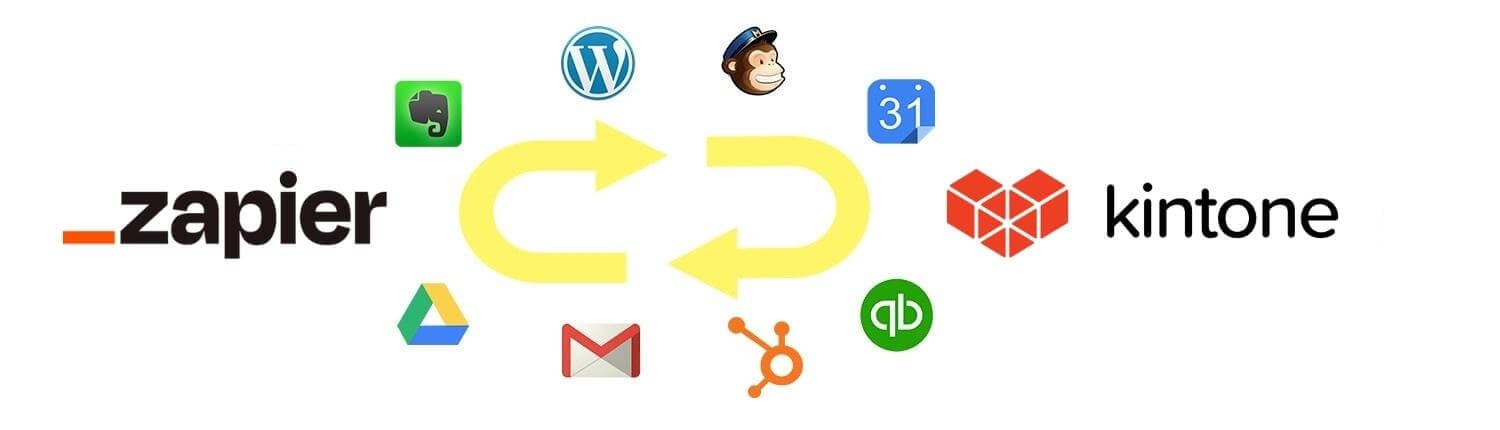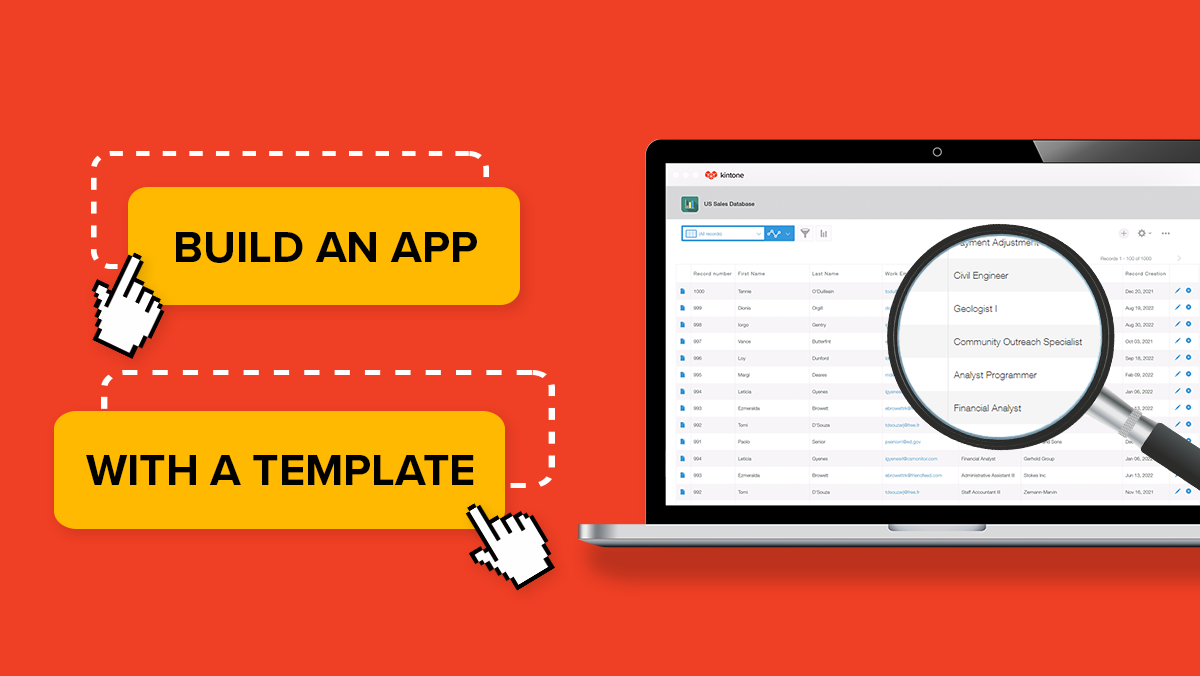With App Actions, users can create a new record in a destination app containing details from the original source app. This is done via a button in a source app.
How to Create an Action in an App:
-
Inside an app, click the Gear wheel on the right and navigate to the App Settings tab.
-
Under Advanced Settings, select Actions.
-
Click New.
-
Enter a Name for your action button.
-
The Source field shows the name of the app the action will reside in. This will be the app you are currently creating the action in.
-
In the Target field, select the app that is the target of the action. This will be the app where a new record will be created with data from your Source app.
-
Select Source and Destination fields in Field Mappings. What fields in the Source App do you want to push over to the Target App?
-
In Available To, select one or more users, groups, or departments who can perform the action. To make the action available to everyone, select the group "Everyone".
-
Click Save and Update App.
Check out the video below for a walk-through on how to create an Action button that allows you to push data from a Customer Database App to an Activity Log in order to track your customer interactions! For more details, see Setting App Actions in our Kintone Help Center.
Have further questions? Please email support@kintone.com.