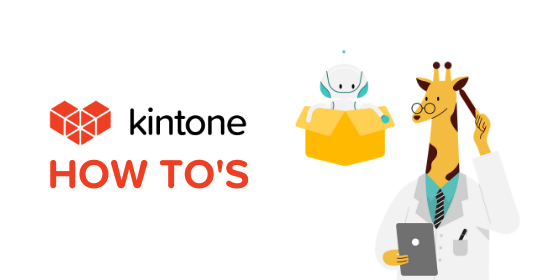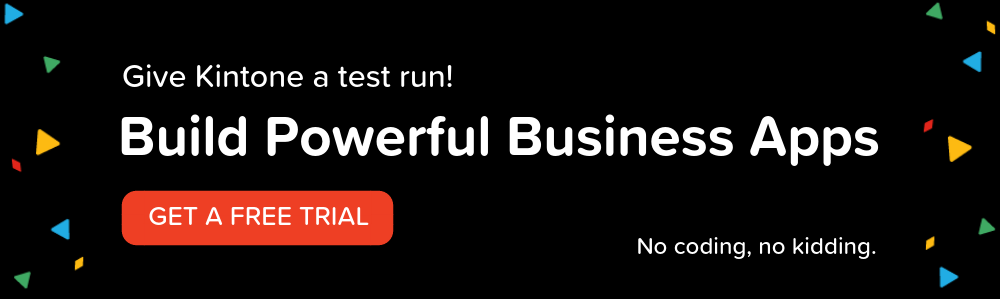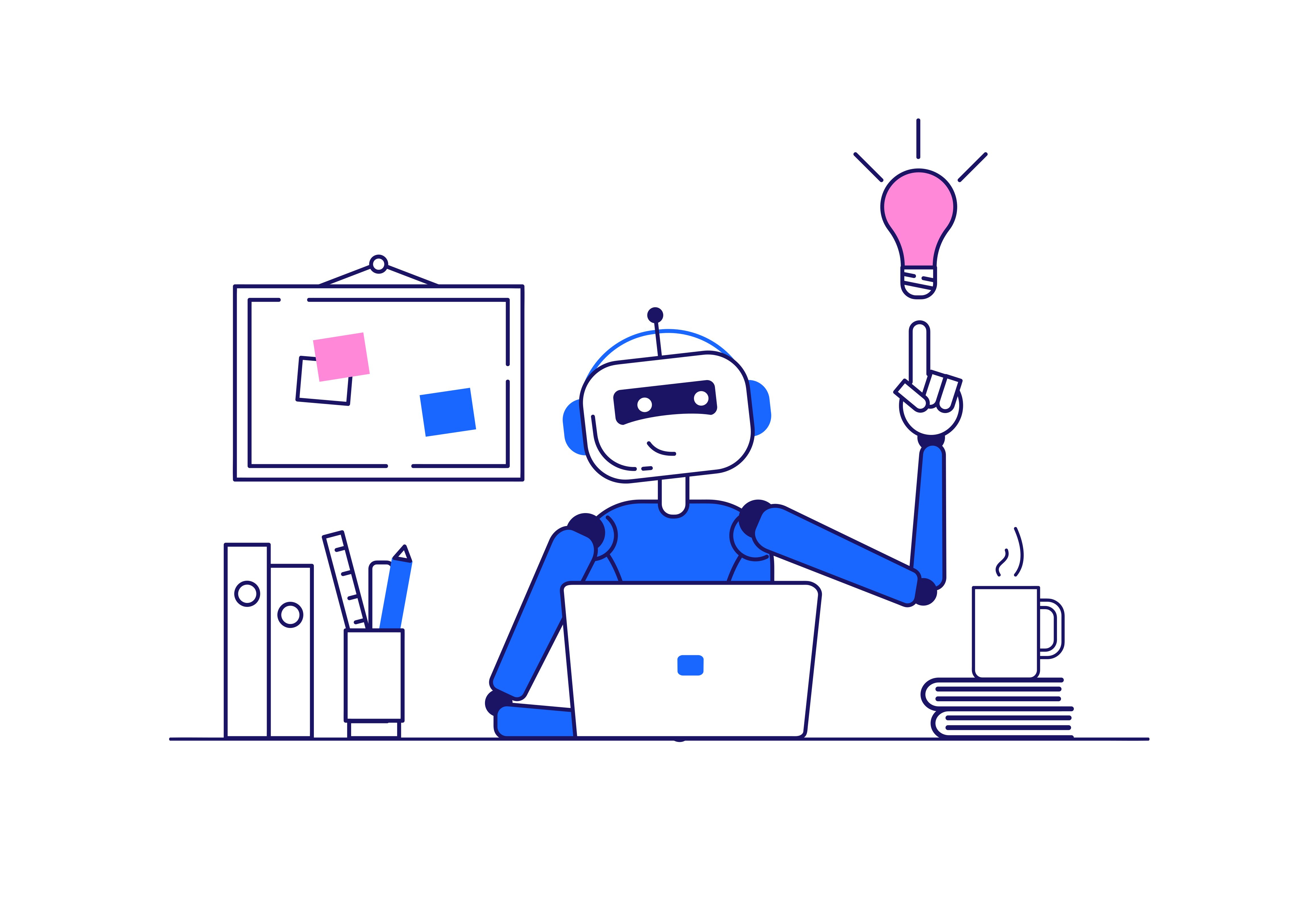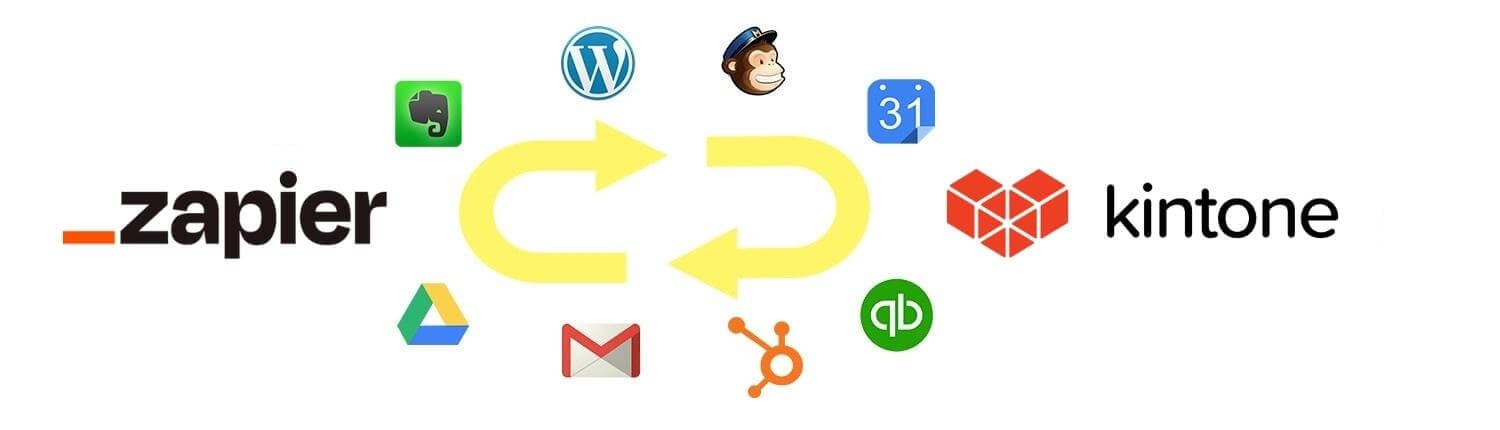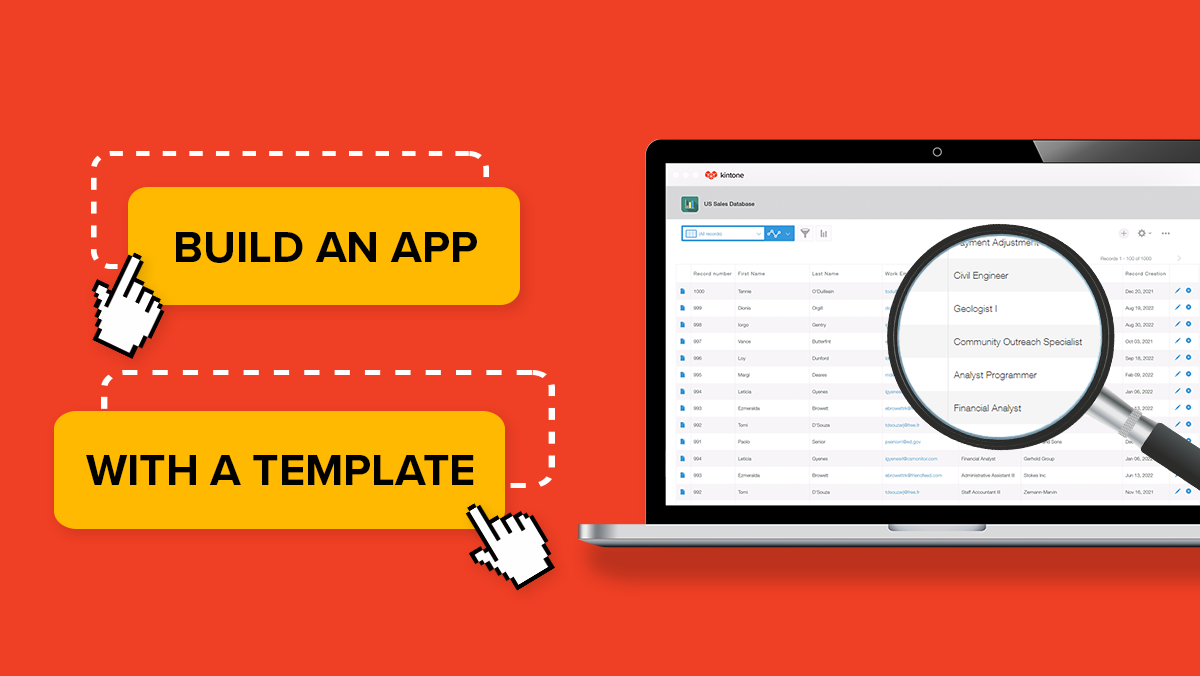Apps in Kintone like to stick together like peas in a pod. With app groups, you can easily manage the permissions of multiple apps collectively to choose how users are allowed to interact with it.
Since every app must belong to an app group, here are the following predefined app groups you'll come across:
-
Public: An app that is assigned to the "Public" app group is open to all users by default. You can configure the permissions of the app group to restrict specific users from creating or using apps.
-
Private: An app that is assigned to the "Private" app group is open only to the user who created the app. Apps that are used only by the creator are added to this app group. Any user can create an app that is assigned to the "Private" app group, as long as the user has permission to create apps.
In addition to the predefined groups, users can create their own app groups. An app group can allow or disallow users, departments, and groups from performing the following actions:
- Create apps that are assigned to the group
- Manage, use, and delete apps that are assigned to the group
When Kintone Administrators set App Group permissions, they are limiting users, departments, or groups from being able to manage, use, and delete apps that are assigned to the group. To further configure permissions within an app, see Setting Permissions in an App. However, keep in mind that users cannot perform actions that are not allowed by the app group, regardless of whether the actions are allowed by the app's permission settings. App Group settings take precedence over App Permission settings.
To Set App Group Permissions:
- Click the gear wheel and navigate to Kintone Administration.
- Select App Groups under Permissions.
- Click New App Group, enter the name of the App Group and click Save.
- Select Permissions to the left of the App Group Name.
- Configure the permissions settings as desired.
- Click Save.
To Assign an App to an App Group:
- Navigate to an app and click the gear wheel.
- Navigate to the App Settings tab and select Appearance under General Settings.
- From the App Group dropdown, select an App Group.
- Click Save and Update App.
For a step by step walkthrough on creating new App Groups, check out the video below!
Have further questions? Please email support@kintone.com.