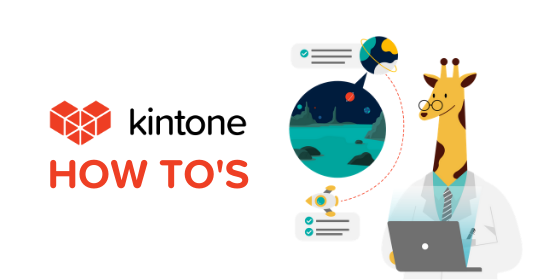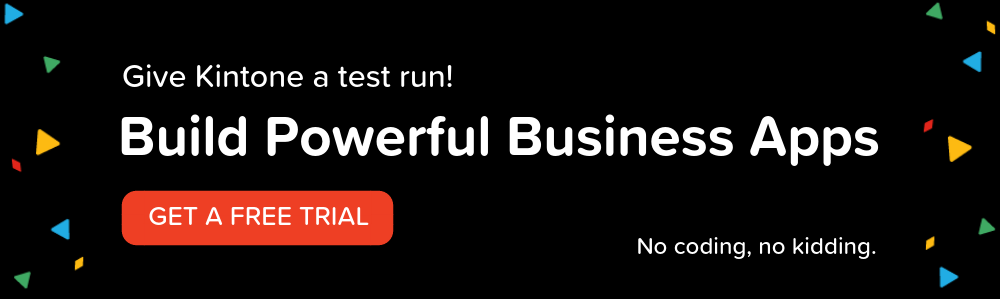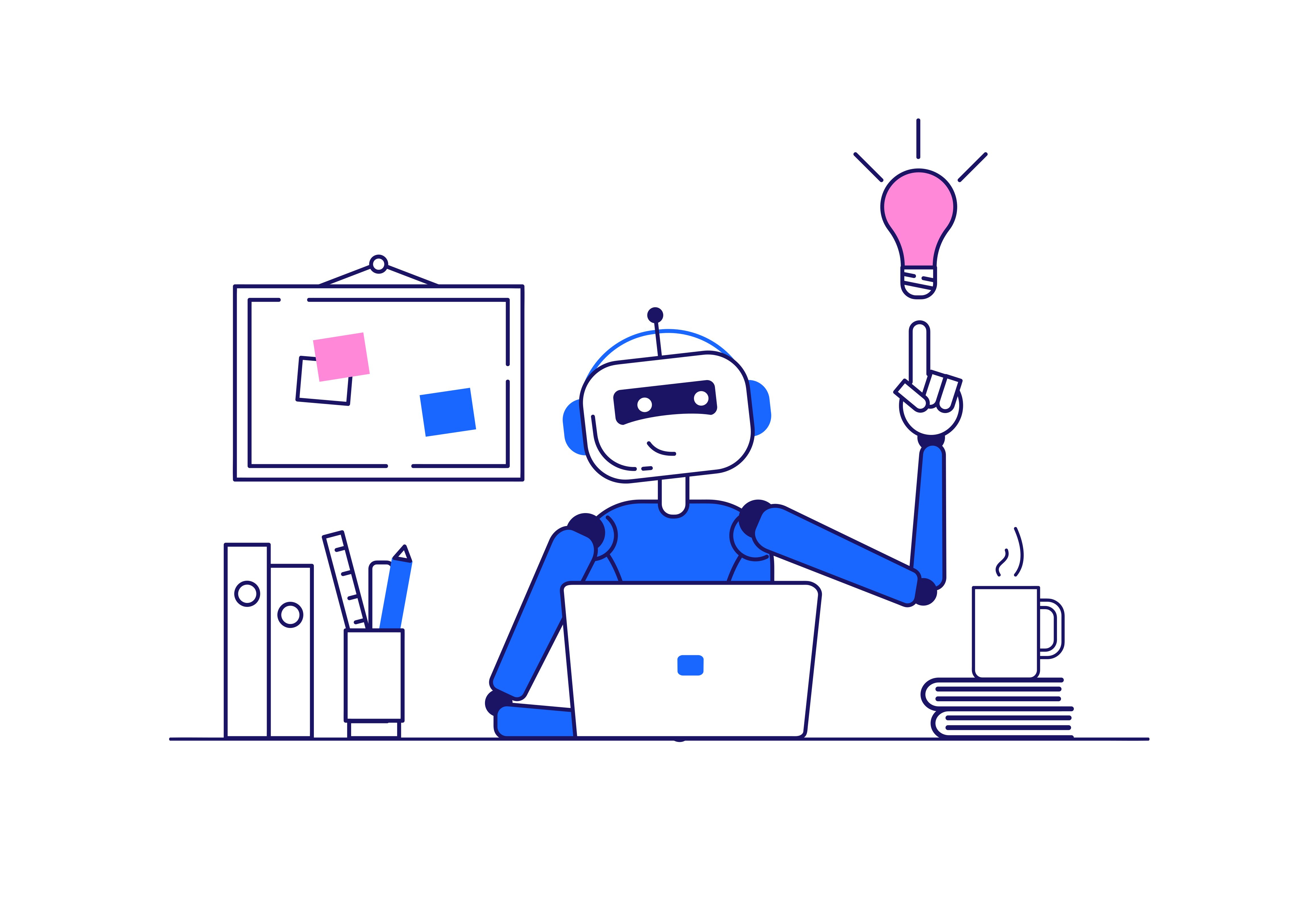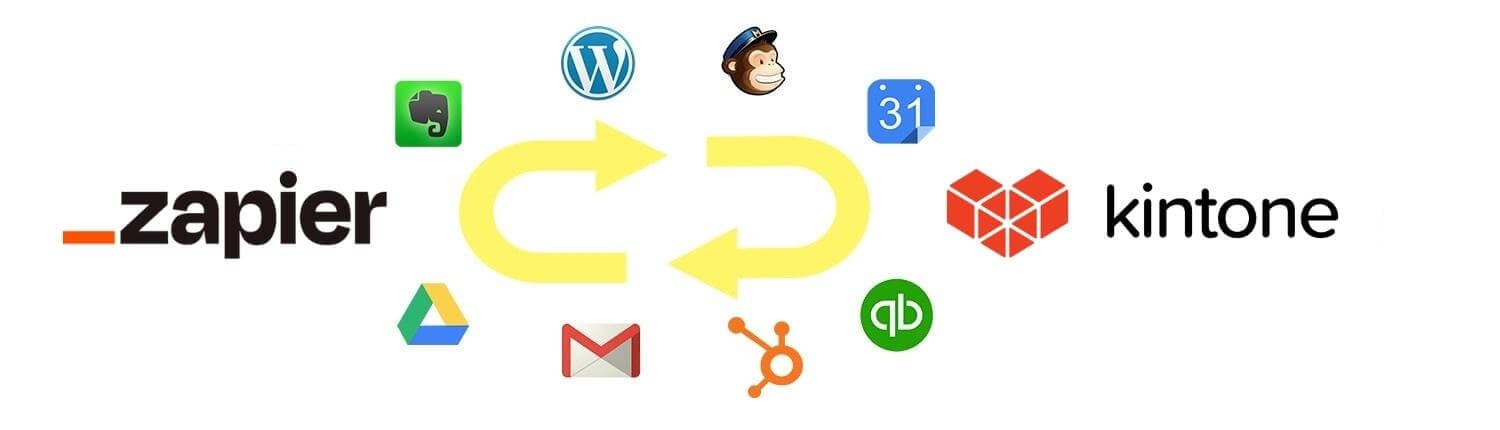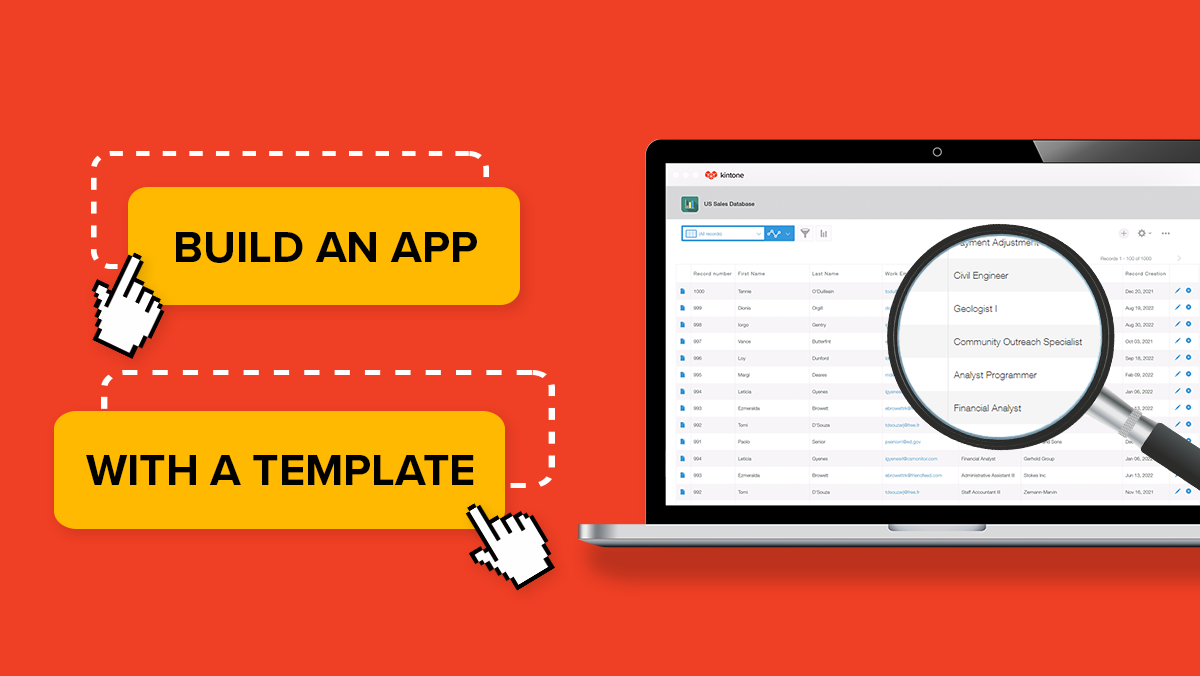You can localize the description and field names of an app into English, Japanese, and Simplified Chinese. Once set, the app will display the language that corresponds to the user's browser settings. Administrator access is required to add localization.
Adding Localized Language Terms- Within an app, click the Gear wheel on the right.
- Go to the App Settings tab and under Advanced Settings, select Localization.
- Enter localized language terms for any of the following items:
- App Info tab- App description.
- Form tab- Fields in the form.
- Views tab- Views in the app.
- Process Management tab- Status and Action button names.
- Graphs tab- Names for graphs.
- Categories tab- Names for categories.
- Click Save and Update App.
Please note, if the user's browser is in a language other than what is supported, the Default description and names are displayed.
Additionally, system-wide Time Zone and default language can be set in Users & System Administration. Users will be able to change their Time Zone and default language in their Account Settings.
Check out the walk through of setting up Localization settings in an app below.
Have further questions? Please email support@kintone.com.