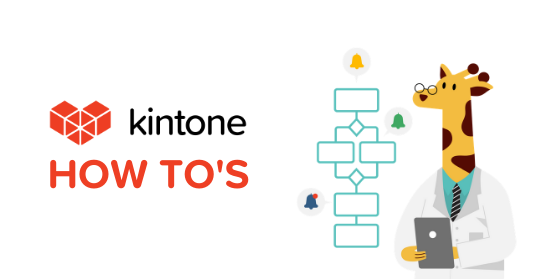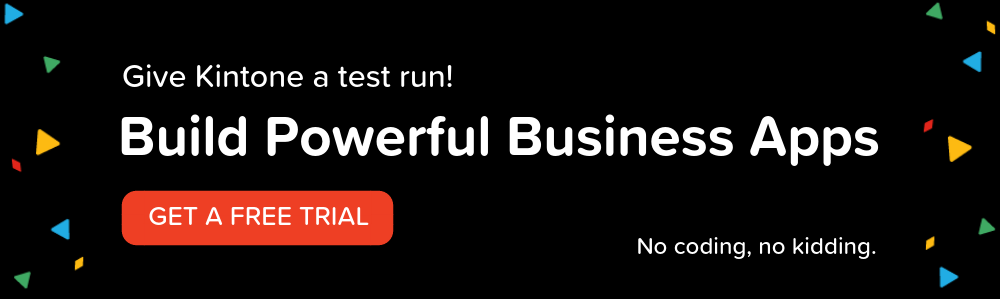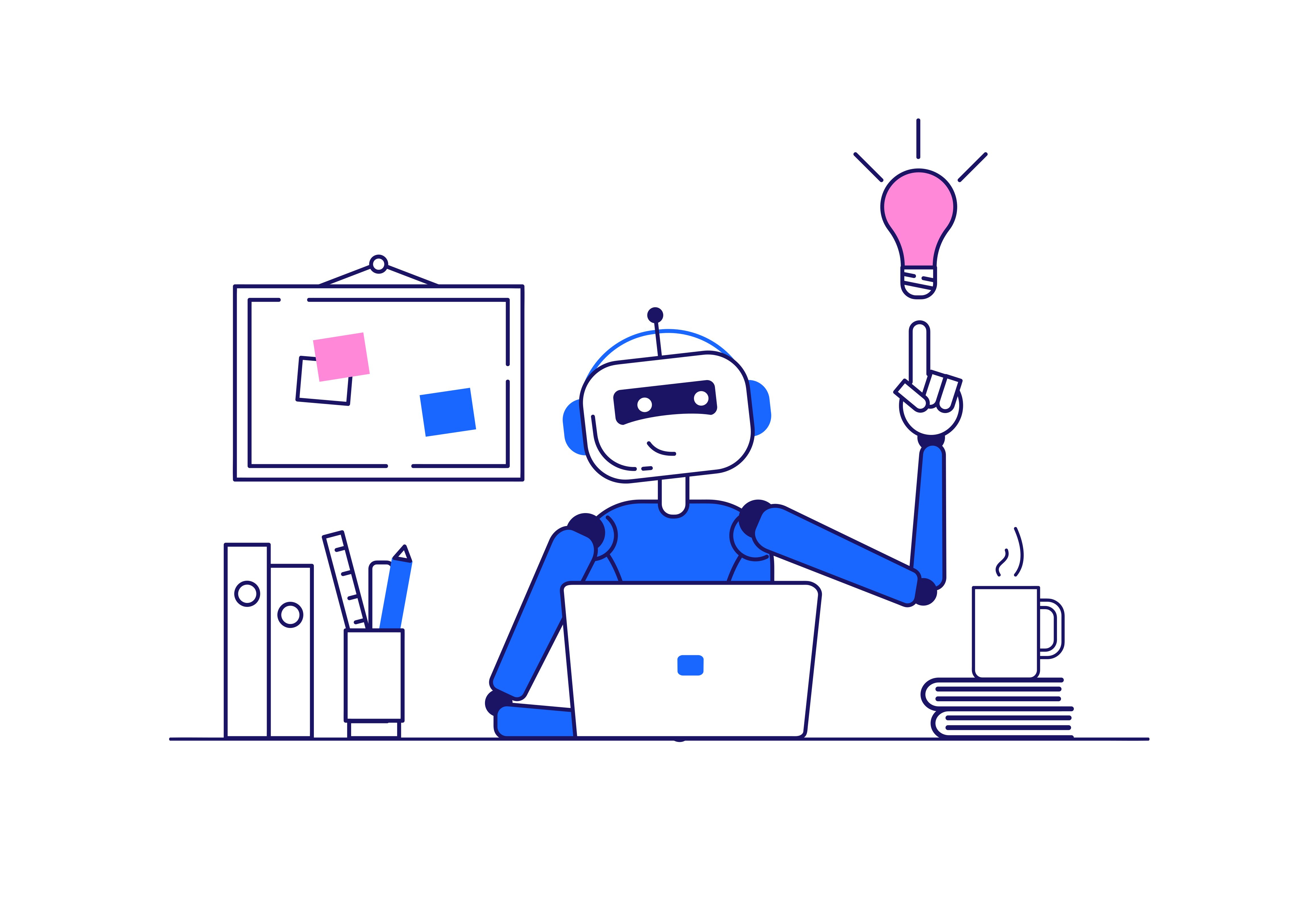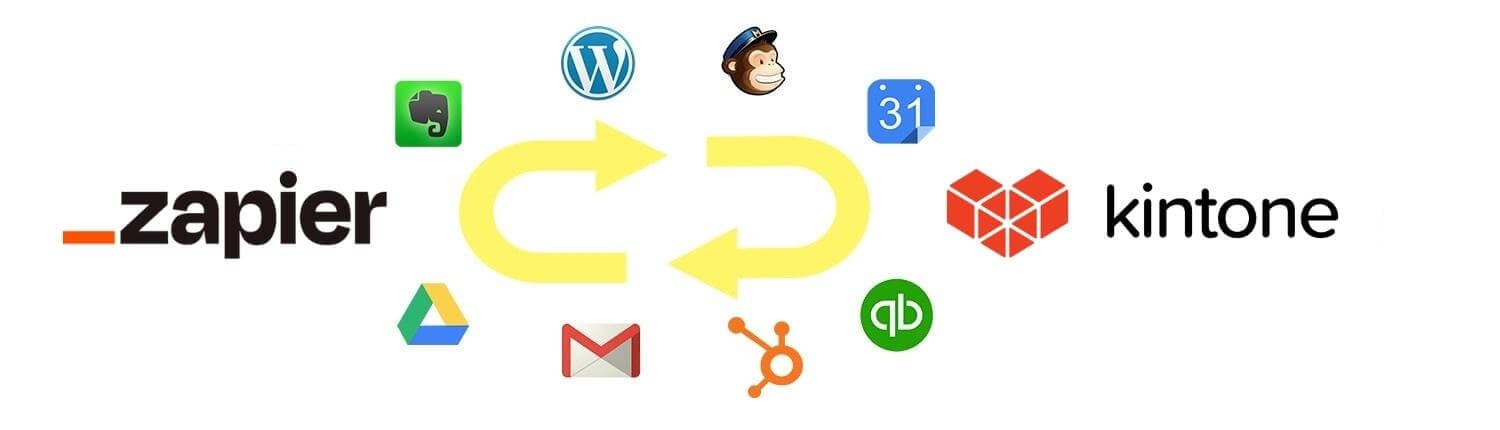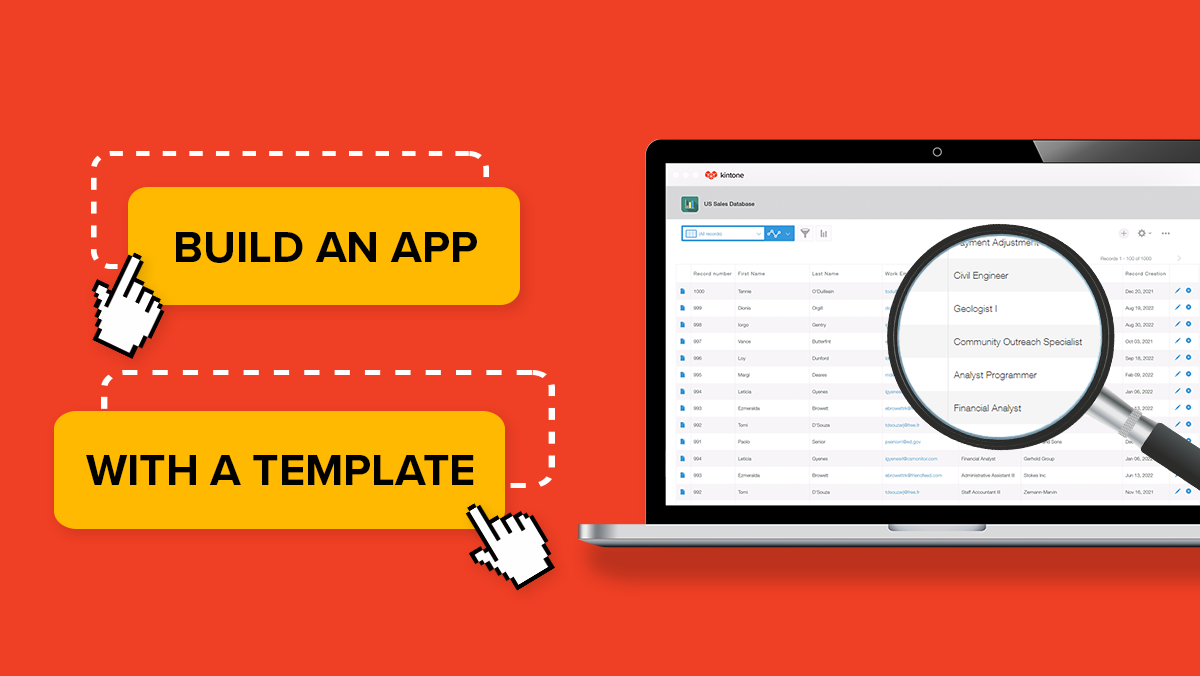Process Management allows users to take action on a specific workflow or process within an app. Common uses could be a document review cycle or an expense review and approval process.
In this article, we'll cover how to plan your workflow and set up Process Management settings for a Document Request App.
In this app, anyone can submit an idea for a document. Once submitted, it will go to someone to either accept the request and continue to create, reject the request, put the request on hold for later, or return to the submitter for more info on what's needed. This workflow will eventually lead us to a complete or rejected request.
It's important to always plan out your workflow ahead of time so you know the exact steps you'll need to add to the Process Management settings. For each step you're going to need to know:
Status: This will indicate the current status of the record.
Action: This refers to the operation of changing the status of the record. What will need to happen for the assignee to change the record to the next status?
Assignee: This is the user who is allowed to take the actions. One or more assignees can be set for each status.
Tip: Give yourself a visual of what you need for your workflow. This will speed up your process setup and alleviate any possible confusion.
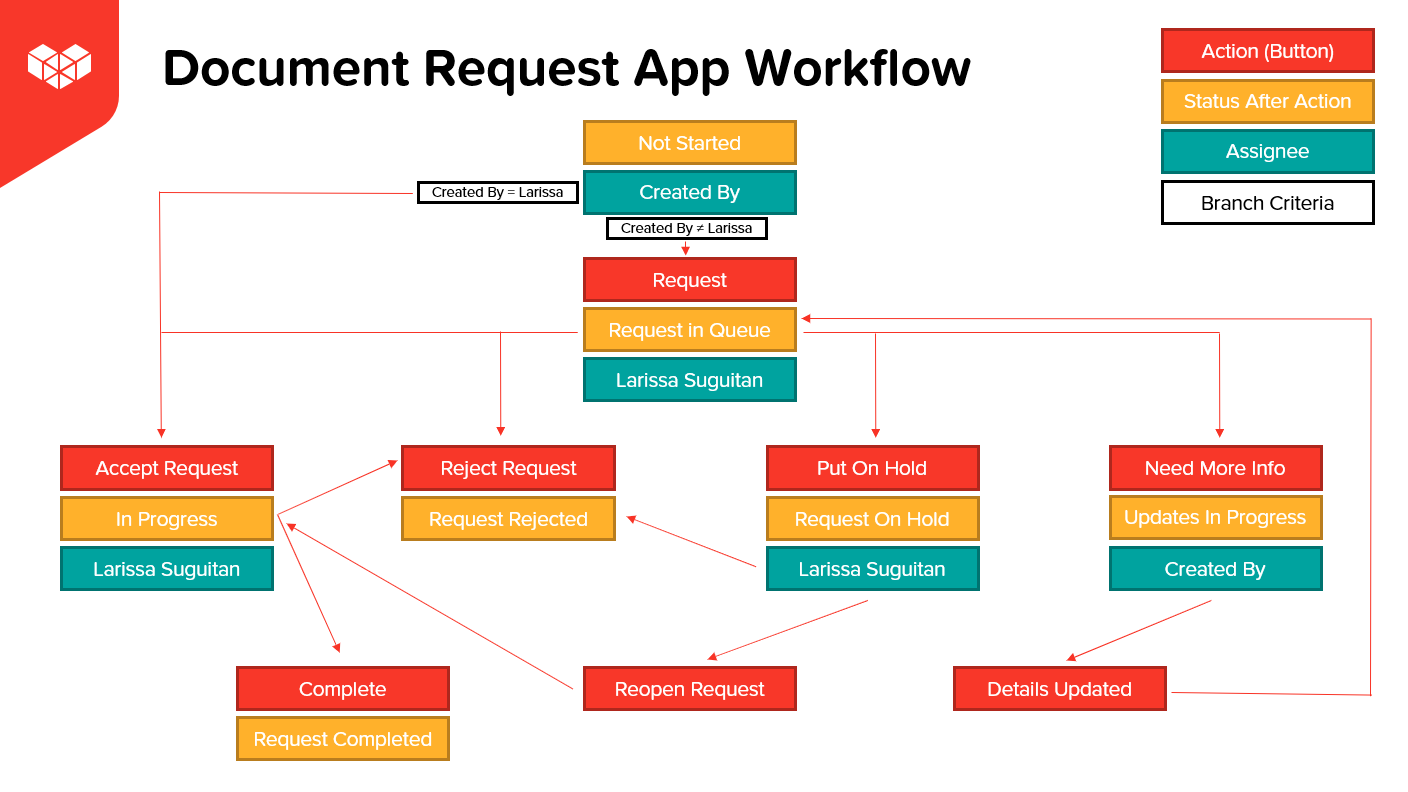
For a step by step tutorial on how to create the Process Management flow shown above in Kintone, check out the video below!
Have further questions? Please email support@kintone.com.