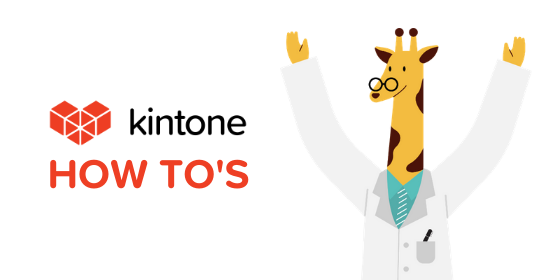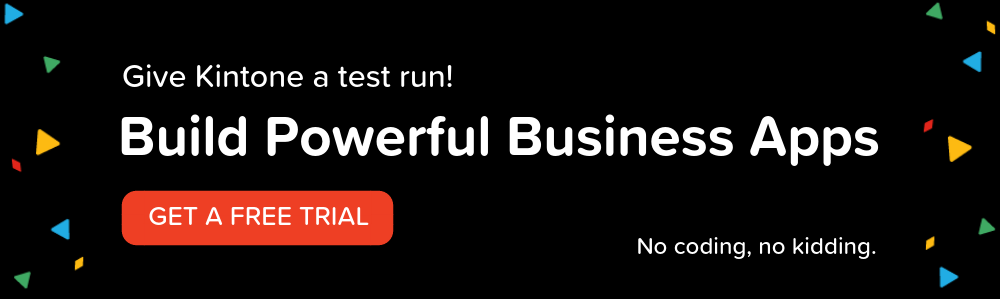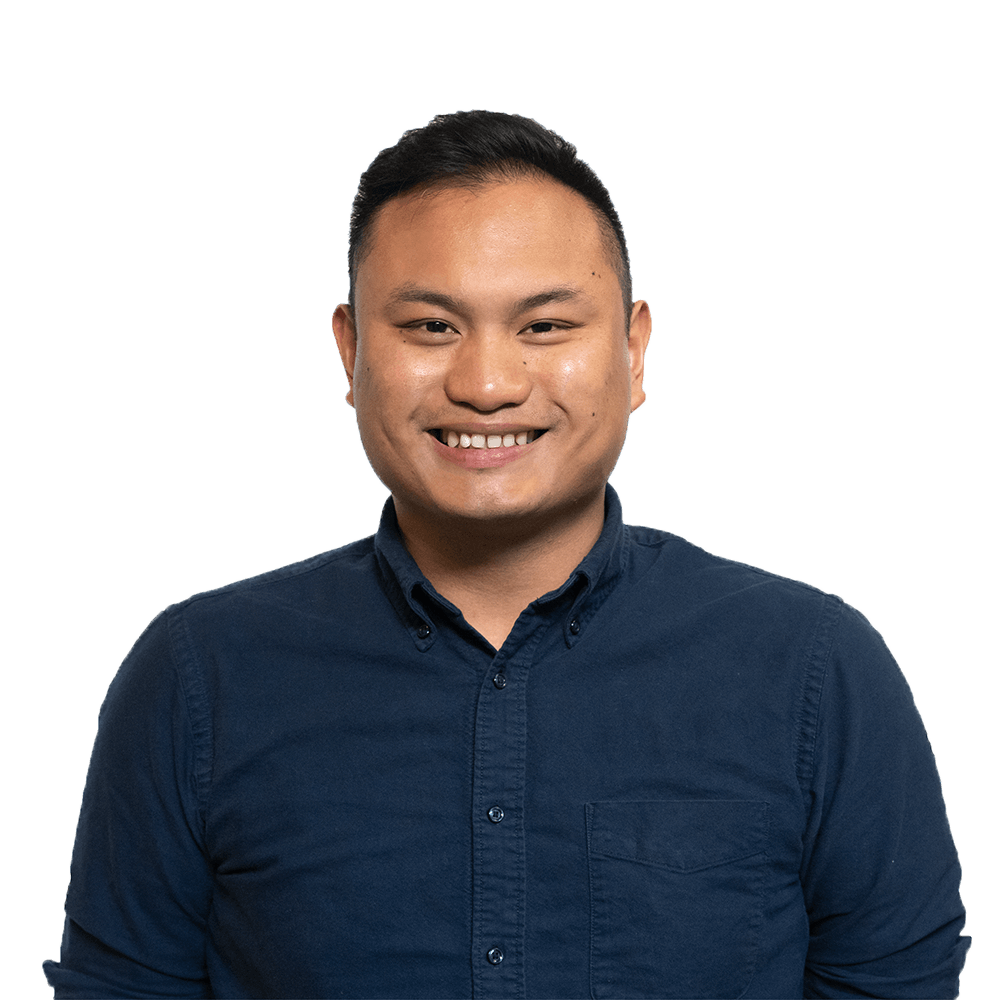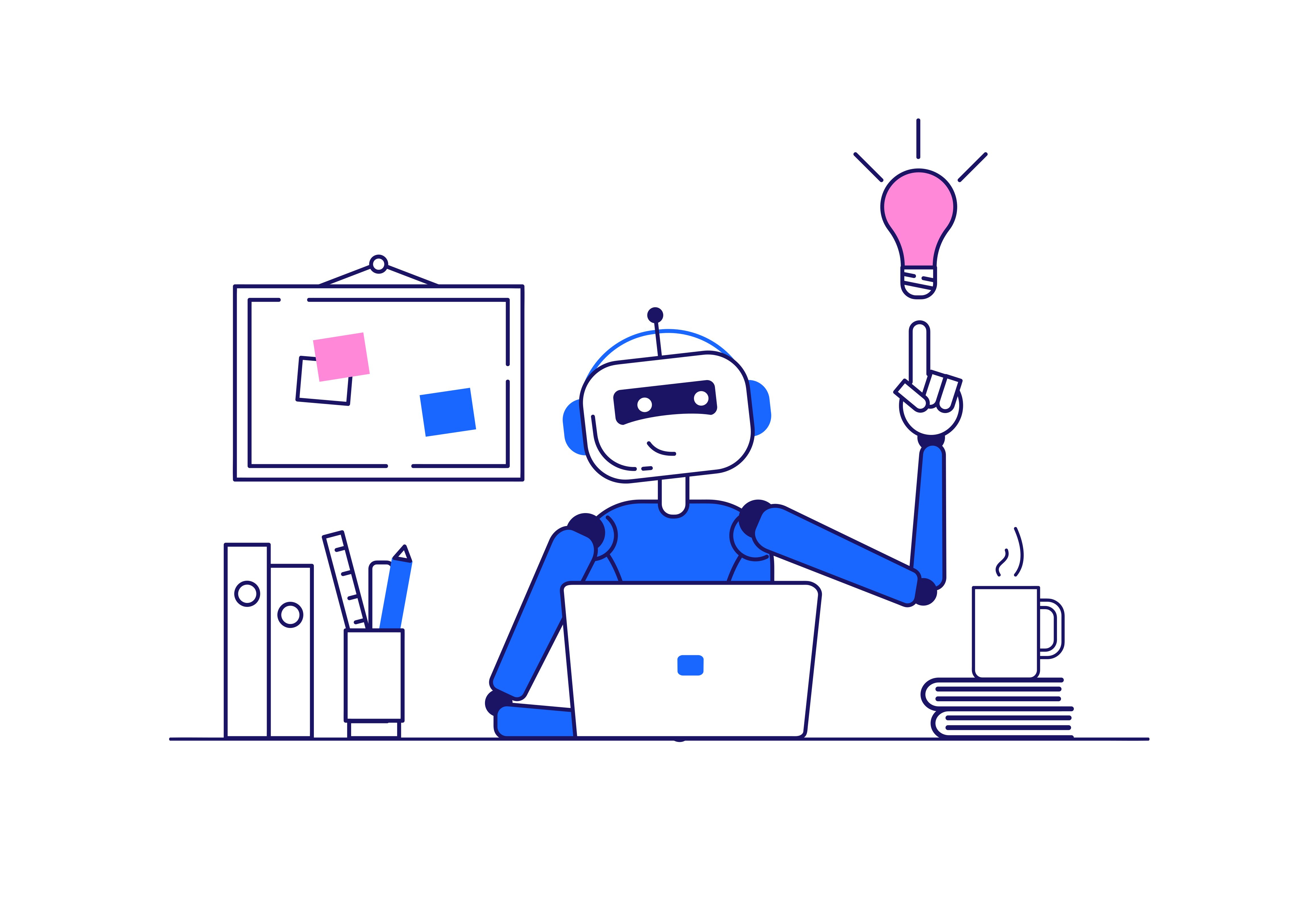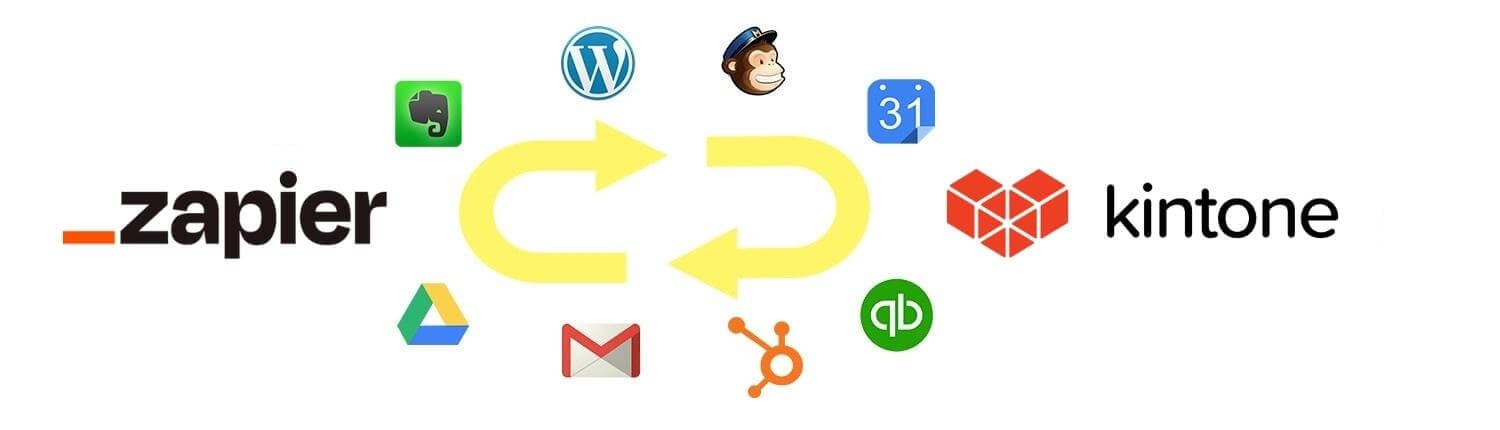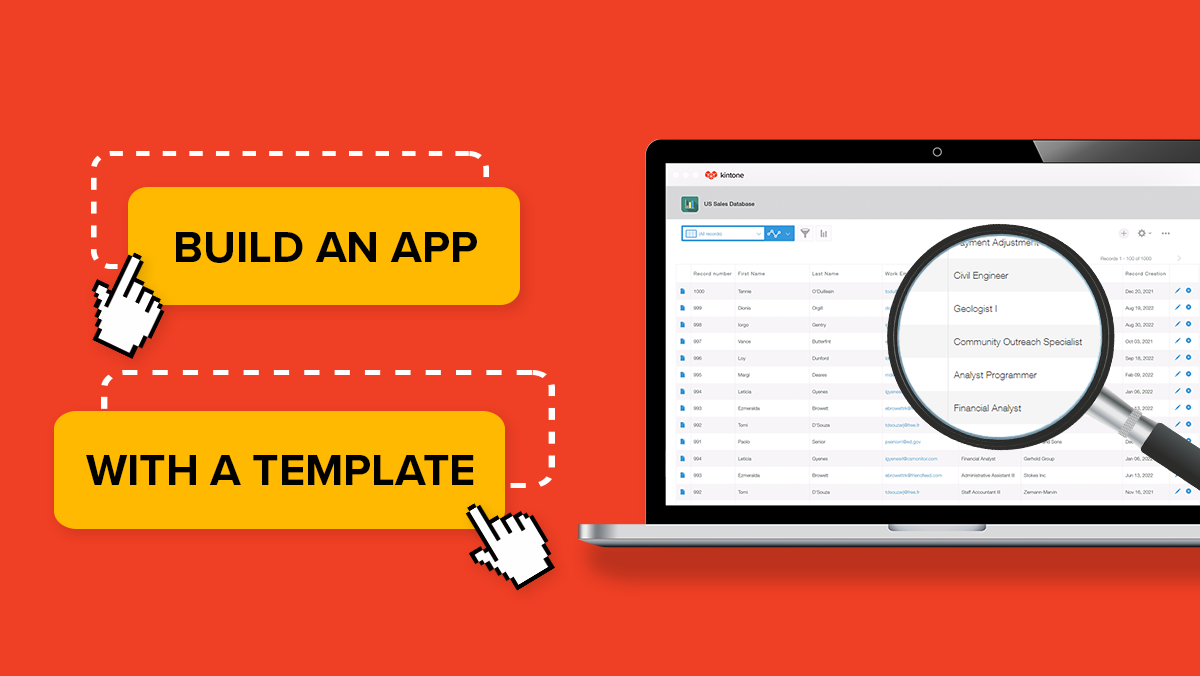What is Conditional Formatting: A Free Add-On for your Kintone Experience
Add-ons are packaged customization modules that Kintone users can install to their subdomains at the push of a button. We have multiple free add-ons available for our users, but in today’s blog post we’ll be taking a look at only one: a free add-on from Kintone Open Source called Conditional Formatting.
To learn about how to install add-ons, check out one of our previous past blog posts here. And you can view the full list of native Kintone plug-ins here.
Conditional Formatting
The Conditional Formatting add-on allows you to change the text color, background color, and text size of fields depending on the values of a specific field. This is a quick and easy way of adding an extra layer of organization to your fields.
To set up Conditional Formatting:
- Verify which field-types this add-on can be applied to. Note that not all field-types can be used with this add-on.
- To evaluate strings and numbers, use the following "Text conditional format" field-types:
- String (single-line)
- Numeric value
- Calculation
- Radio button
- Dropdown
- Record number
- String (multi-line)
- Checkbox
- Multi-choice
- Status (Process management) (*Reflects the record list window only) - To evaluate dates, use the following "Date conditional format" field-types:
- Date
- Date and time
- Created on
- Updated on
- To evaluate strings and numbers, use the following "Text conditional format" field-types:
- Adjust the following settings:
- Field with Condition: Choose the field to be evaluated. If the value in this field meets the conditions you set, the target field will change its formatting.
- Condition: This is the logical operator that will determine what relation the field with condition will have with its specified value.
- Value: Enter the value needed in the field with condition. This is the value that will cause the field to format to change.
- Field to Format: Once the conditions you have set are met, this is the target field that will have its font size, color, and background color changed.
- Lastly, under Font Color, Background Color, Font Size, and Style, set how you want the field to format to be displayed with the change.
- Save and Update App.
You can see the changes on the record list screen or when viewing a record. There are a handful of other free add-ons from Kintone Open Source, so feel free to test them out and see which work for you!
Check out the video below for more details!
Have further questions? Please email support@kintone.com.
About the Author
Customer Success Specialist at Kintone. Kevin is the primary contact for Kintone users with account-based inquiries and native feature questions. Prior to joining Kintone, he worked as a public elementary and junior high school english teacher for three years in Kyoto, Japan. His hobbies include playing badminton, golf, listening to music, and checking out cool cafes and restaurants.